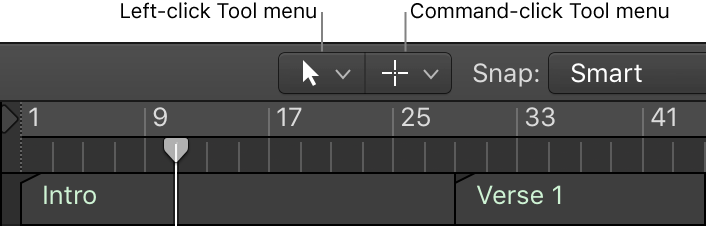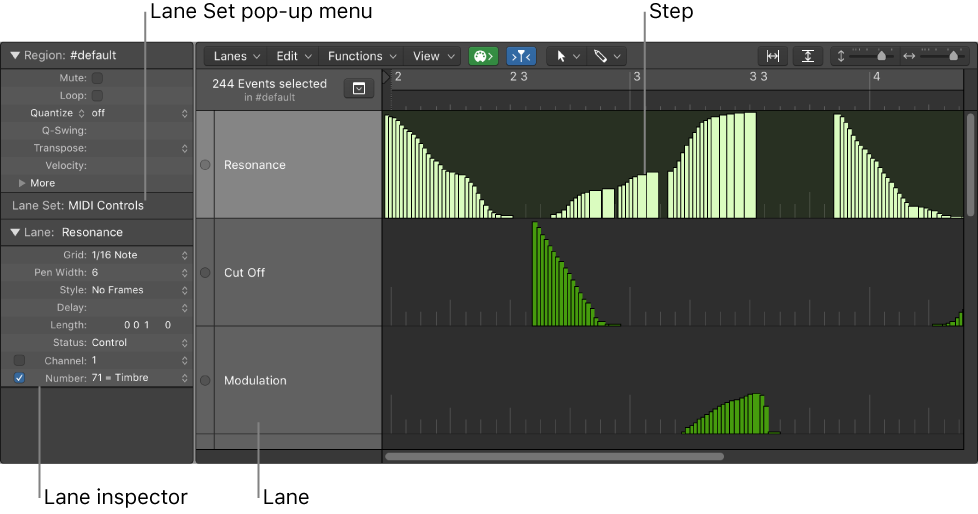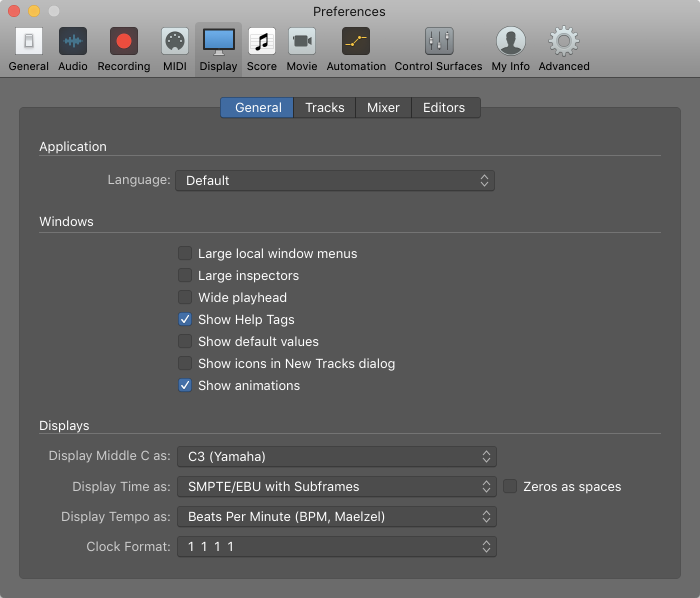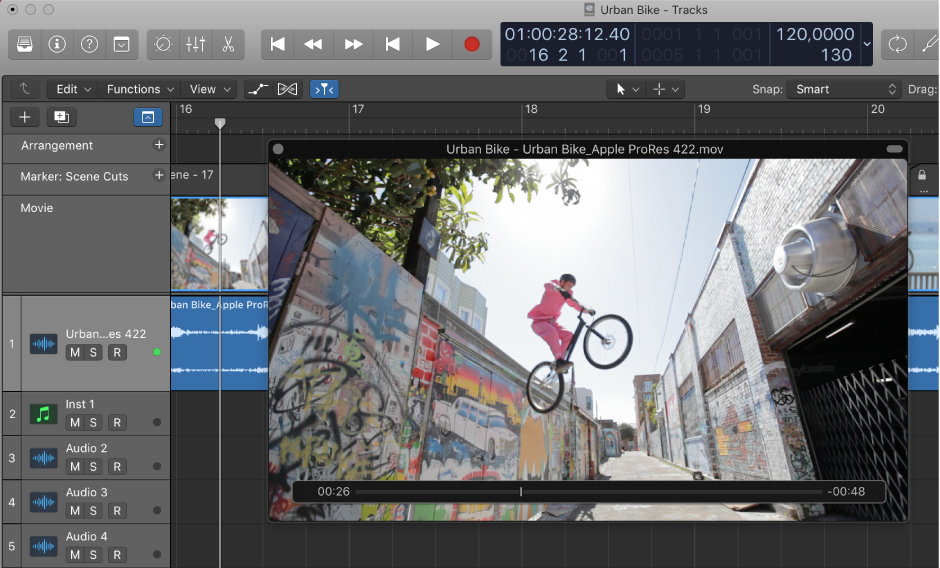Logic Pro X keyboard command of the day. #LogicProX @StudioIntern1
Set Previously Set Tool
The wording is so odd. There are commands to “Set Next Tool” and “Set Previous Tool”. Currently mapped to option-PageDown and option-PageUp. You can use those keys to cycle through the tools (left tool menu as far as I can tell.)
I can toggle between two different tools by selecting a tool — pointer, then selecting another too — scissors. The “Set Previously Set Tool” command will switch from scissors to pointer and back with repeated pressings. I have mapped the command to option-shift-PageUp ‘⌥⇧⇞’ for experimentation.
The following section describes common tools available in the Tracks area and in other working areas.
⇧ SHIFT – ⌃ CONTROL – ⌥ OPTION – ⌘ COMMAND