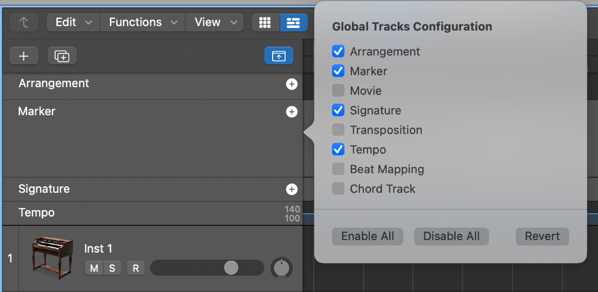Show/Hide Marker Track Only ’
Show or hide only the Marker track just below the time/ruler bar.
Show and hide global tracks in Logic Pro — Apple Support
You can also assign and use any of the following Show/Hide key commands for each individual ruler track: Marker, Transposition, Signature, Tempo, Beat Mapping, and Movie. The key commands work directly, without having to open the Global Tracks Configuration dialog.