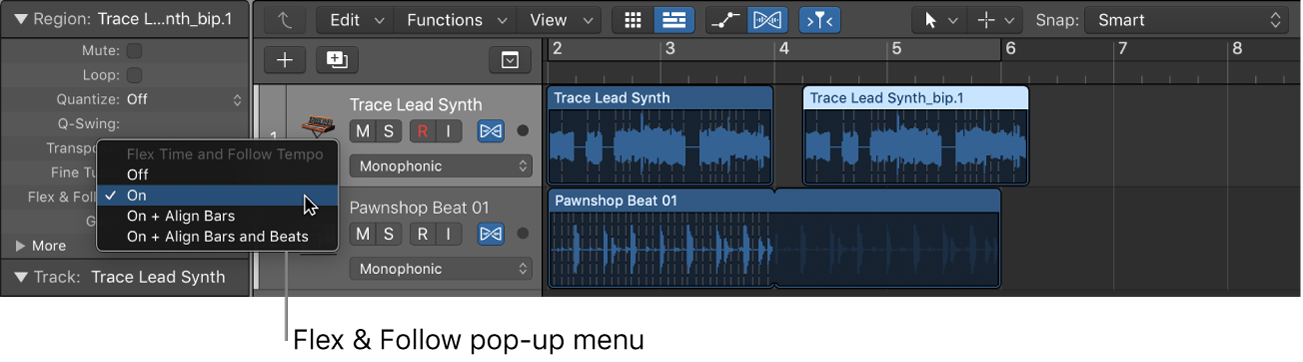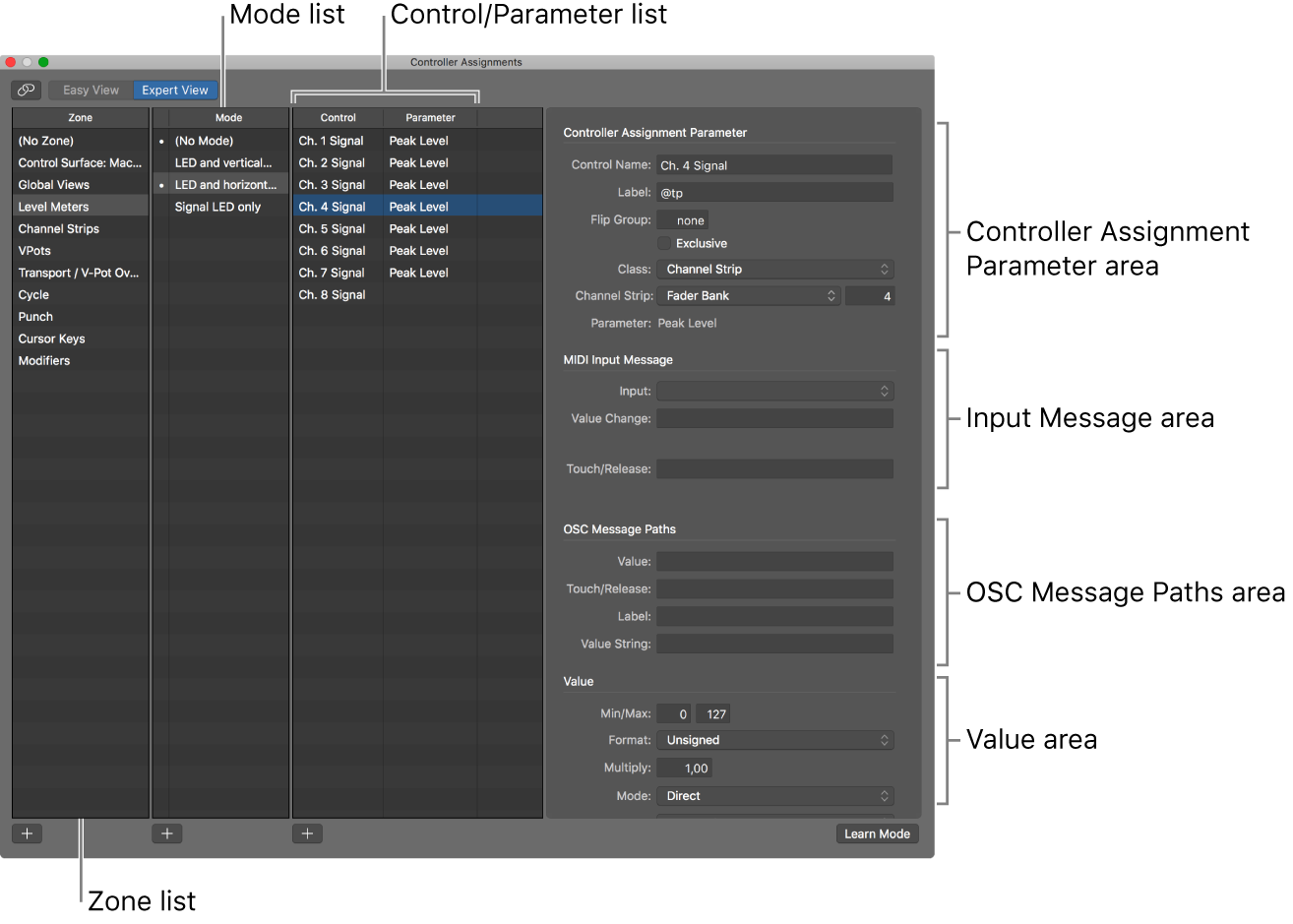Flex/Follow Tempo On/Off ⌃F
Changes the “Flex & Follow” setting for the current region. Choices are Off, On, On+Align Bars, and On+Align Bars and Beats.
This allows you to adapt notes/transients to fit into bars and beats by changing the tempo accordingly.
Overview of Flex Time and Pitch in Logic Pro — Apple Support
You can configure how Flex Time and Follow Tempo adjust each region on a flex-enabled track using the Flex & Follow pop-up menu.