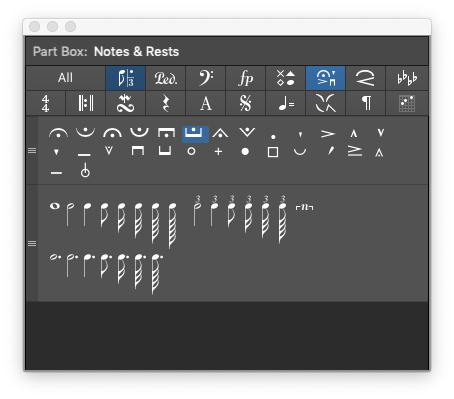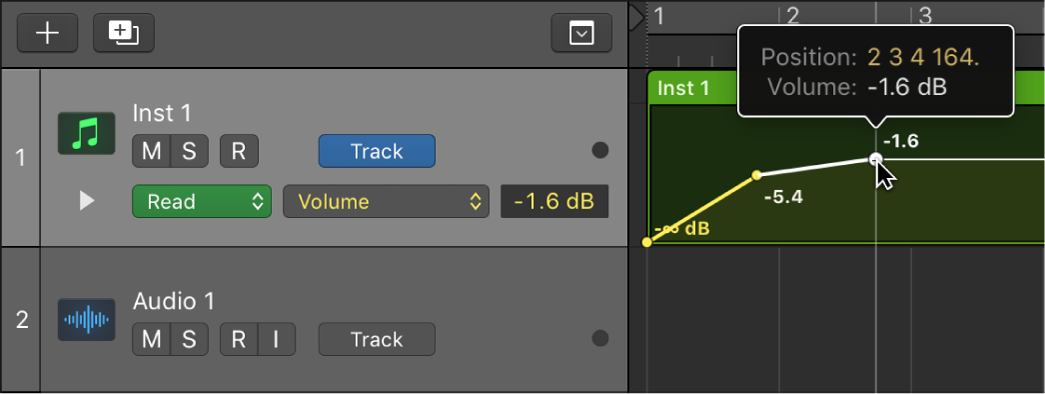Open/Close MIDI Insert 5 Plug-in Window of focused Track
Work with the MIDI Insert in slot 5 on the focused track. Defined commands go up to MIDI Insert 15, but documentation and implementation show that there can only be 8 MIDI Inserts.
Use MIDI plug-ins in Logic Pro — Apple Support
MIDI plug-ins are inserted in software instrument channel strips and process or generate MIDI data—played from a MIDI region or a MIDI keyboard—in real time. Included are the Arpeggiator, Chord Trigger, and Modulator, along with plug-ins for transposition, randomization and other processing. Scripter enables you to create your own MIDI processing and generation scripts.
MIDI plug-ins are connected in series before the audio path of a software instrument channel strip.
MIDI plug-ins have a MIDI input, the MIDI processor, and a MIDI output. The output signals sent from MIDI plug-ins are standard MIDI events such as MIDI note or controller messages.