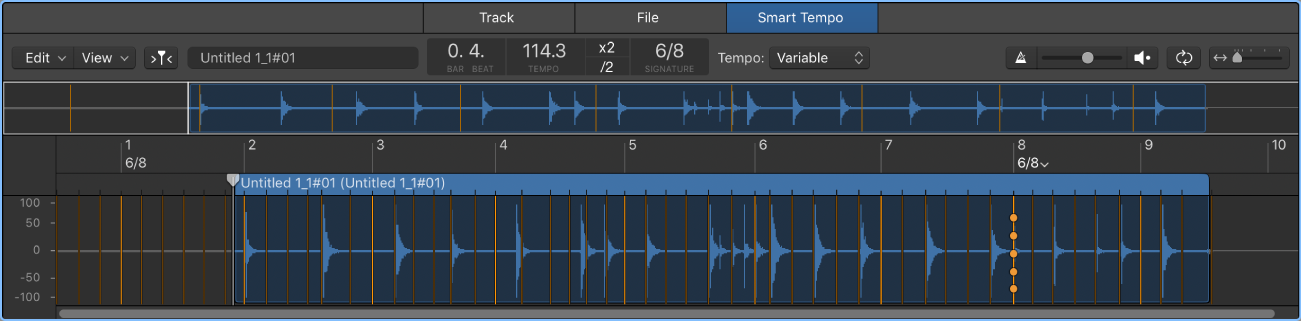Cycle Through Windows ⌘`
Bring windows to the foreground. The command will cycle through all of the windows that are open in the current screenset. Once a window is open the ‘Cycle Through Window Views’ (tab key) can be used to shift the keyboard focus to the desired section of the window.
The ‘Window Views’ command seems mostly useful in the Arrange window with multiple panes. The pane in focus is surrounded by a blue-line border.
Open and close Logic Pro windows — Apple Support
In Logic Pro, choose Window > Cycle Through Windows (or use the corresponding key command).
This command assigns key focus to the next open window, if it is fully obscured by other windows.
You can also cycle through working areas using Tab (cycles forward) and Shift-Tab (cycles backward).
Command Key Touch Bar
- Global Commands
Cycle Through Windows ⌘`
Cycle Through Windows (counter-clockwise) ⇧⌘`
Cycle Through Window Views ⇥
Cycle Through Window Views (counter-clockwise) ⇧⇥