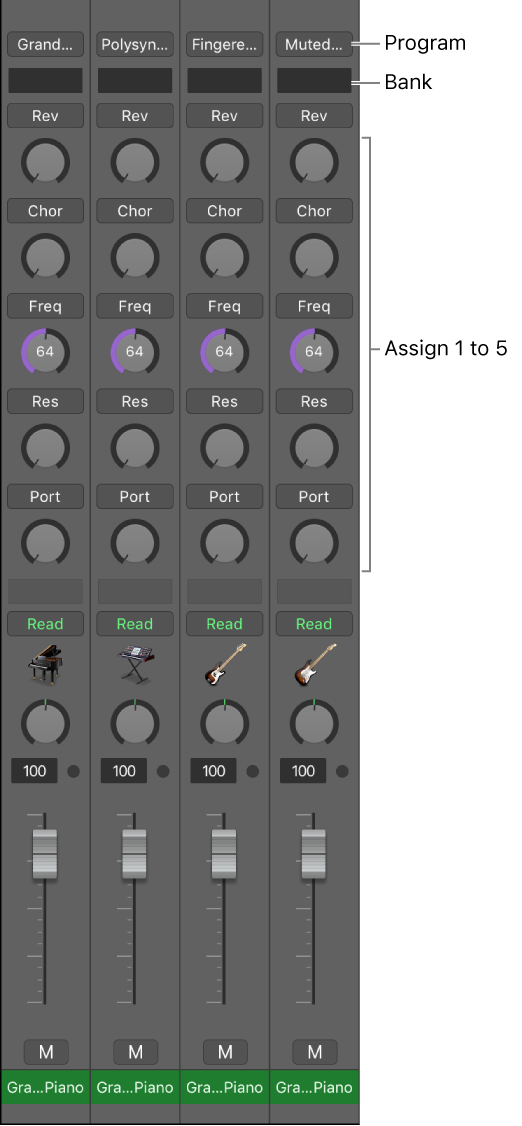Show/Hide Assign 5
Shows or hides the fifth assignable MIDI control in the mixer. As with many of the numbered things like insert slots, projects, groups there is no good way to know what to expect to see.
In the case of MIDI assigns, if all of them are visible, the stack of controls shrinks. In the case of two or three showing the assign will appear in numerical order, but the display might not change as expected.
Thankfully we have much larger displays these days and we can afford to simply leave all of the relevant tools visible.
Overview of MIDI channel strips in Logic Pro — Apple Support
Assign 1 to 5: Display up to five knobs that you can freely assign to any MIDI controller number.