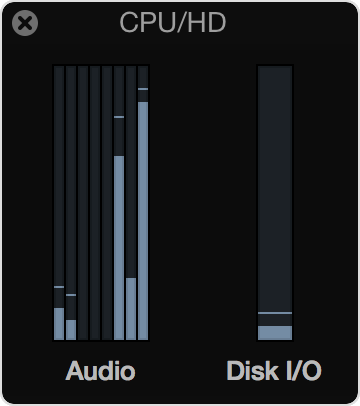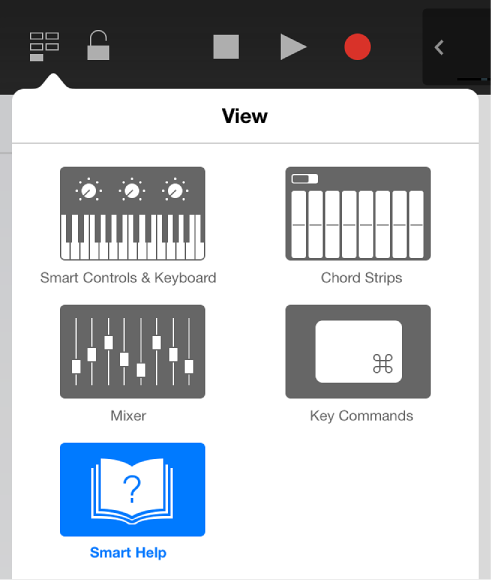Logic Pro | The Virtual Shoebox — Curating Your Ideas in Logic Pro X:
Creating music is not unlike the work researchers do. Carefully hunting for useful tidbits, storing them away as the broader topic develops, and then forming a system to catalogue them for later retrieval. At the top level of the creative process is the generation of fresh ideas. They will most likely begin conception as fragments of ideas based on some aspects of either harmony, melody, some new samples, virtual instruments, or loops. I consider this to be the macro level of ideation. The top level of the pyramid.
I have been using “packages” for my Logic Pro X projects since I started. I remembered too many horror stories of people losing the assets for a project when they move things around. Project alternatives have been my go to device.
I will now re-think using folder-based projects. Copies (versions) of a project can be saved without creating yet another copy of all of the audio files in the project. I still will consolidate audio and make sure all of the assets are stored in the folder.
I can document my project and versions with a simple “option drag” of the Logic project file into my Scrivener binder. There I have the index cards and all of the other reference material that I might want. I still treat it as a giant “ideas” folder, but all of the bits are well contained, and possibly well documented.