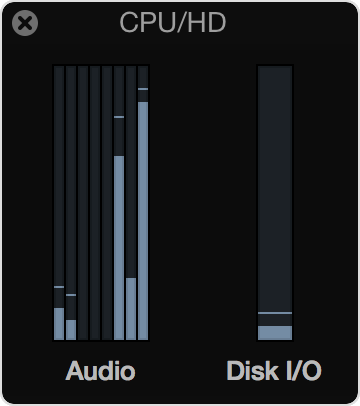Logic Pro X keyboard command of the day. #LogicProX @StudioIntern1
Open System Performance… 
Opens the performance meters. Typically I get to this window by double-clicking on the performance meter in the control bar.
System overload alerts in Logic Pro X — Apple Support:
Use the meters in the Logic Pro CPU/HD window to monitor system performance while working on a project. To view the CPU/HD window:
1. Choose View > Customize Control Bar and Display.
2. Choose Custom from the pop-up menu in the LCD section.
3. Select the Load Meters (CPU/HD) checkbox, then click OK.
4.A CPU/HD meter appears on the right side of the LCD. Double-click the CPU meter to open it in a new, expanded window.
⇧ SHIFT – ⌃ CONTROL – ⌥ OPTION – ⌘ COMMAND