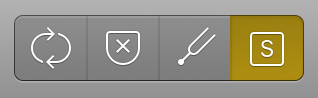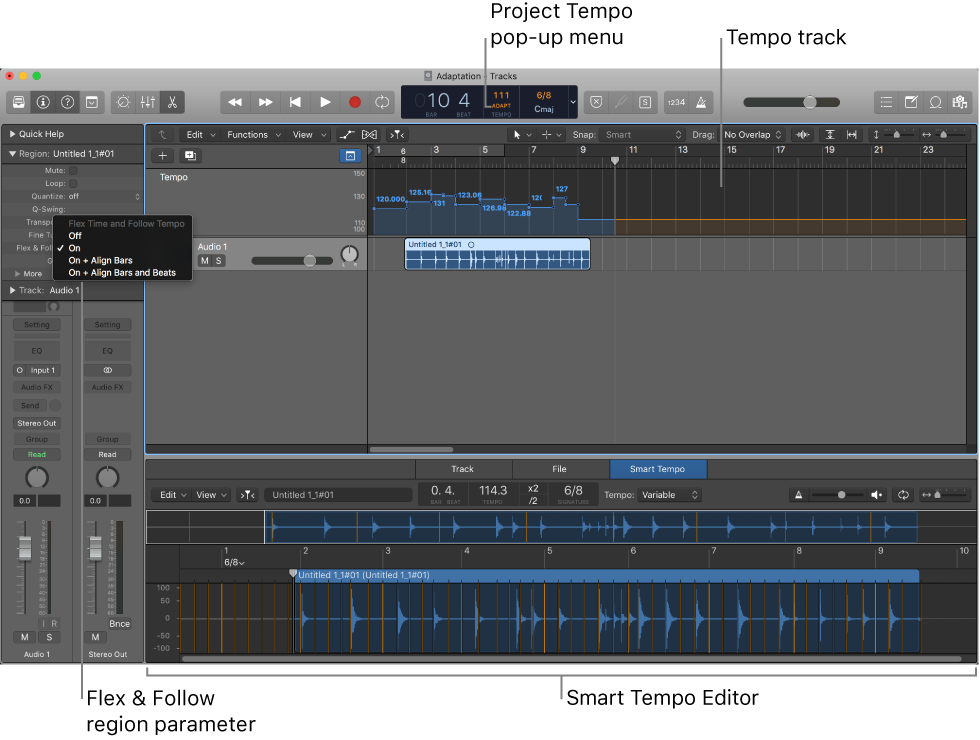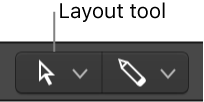Logic Pro X keyboard command of the day. #LogicProX @StudioIntern1
Set Smart Tempo MTR Handling to Ignore
Nothing. Zip. Nada. Cannot locate anything that remotely refers to “MTR Handling”.
Unless that is shorthand for “Musical tempo reference” which I found here…
Smart Tempo overview — Logic Pro X:
Musical tempo reference
When using Smart Tempo in Adapt mode (or when Auto uses Adapt behavior), the results depend on whether a musical tempo reference is present in the part of the project to which you are recording or adding a file. A musical tempo reference exists when the metronome is active, when audio, MIDI, or Drummer regions are present in the part of the project where you are working, or when Cycle mode is turned on.
In most cases, when you hear any musical material while recording, a musical tempo reference is present. If you do not hear any material, no musical tempo reference is present.
Tip: To avoid having a musical tempo reference while recording, solo the track you are recording to before recording.
Given the description here the commands start to make sense. Setting MTR Handling to “ignore” would have the same effect as soloing the track being recorded to, except that you would still hear the musical reference.
Toggle Smart Tempo Mode (Keep/Adapt)
Set Smart Tempo Mode to Keep
Set Smart Tempo Mode to Adapt
Set Smart Tempo Mode to Automatic ⌃⌥8⃣
Toggle Smart Tempo MTR Handling
Set Smart Tempo MTR Handling to Write
Set Smart Tempo MTR Handling to Ignore
Toggle Smart Tempo Trim to Downbeat
⇧ SHIFT – ⌃ CONTROL – ⌥ OPTION – ⌘ COMMAND