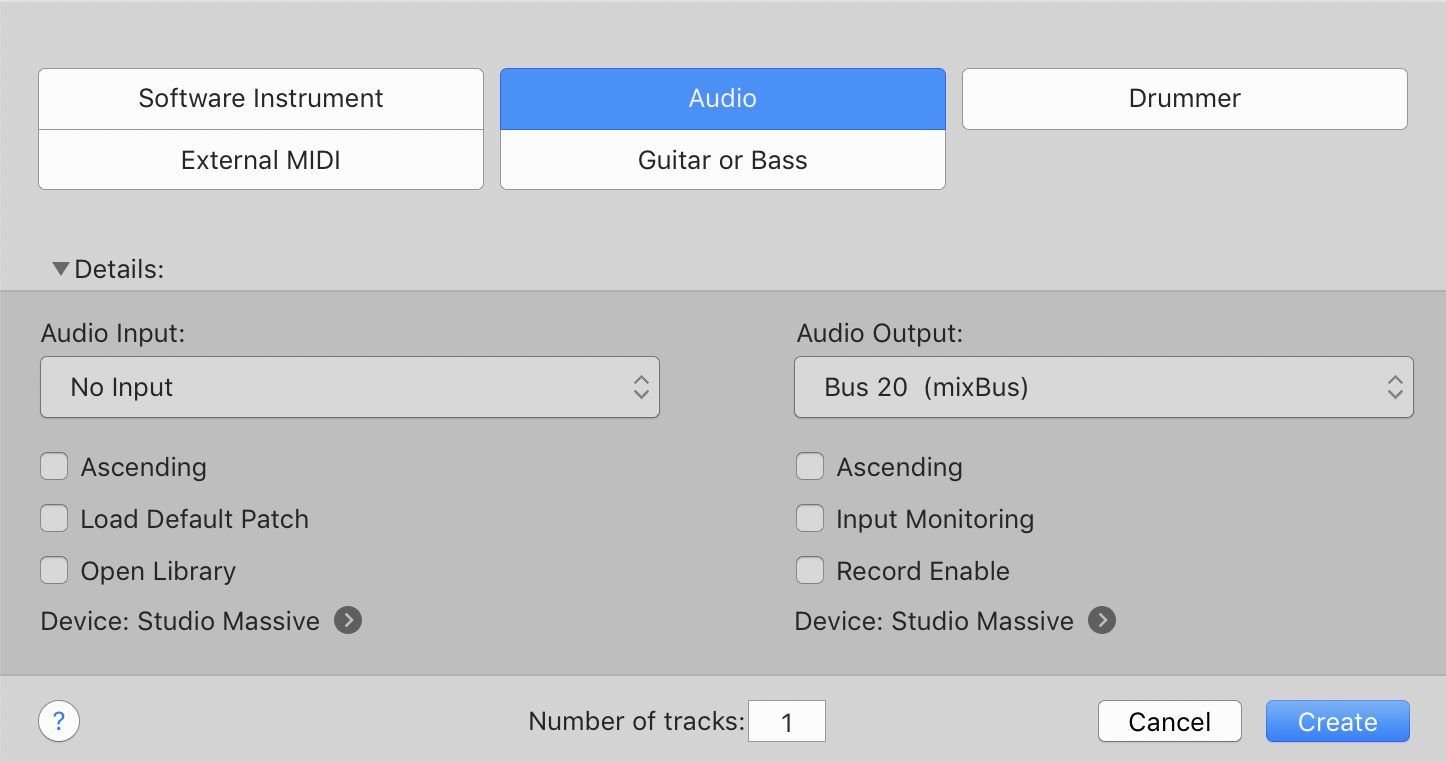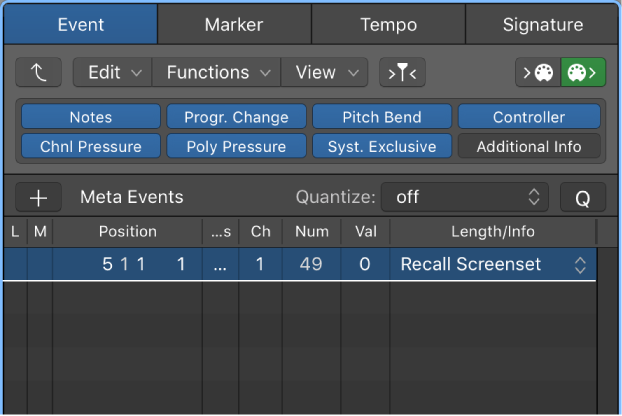Logic Pro X keyboard command of the day. #LogicProX @StudioIntern1
Explode Folders ⌃F
Used in the Score Editor to show/hide contents of folders in the display. Folders are a workflow thing, and I’m just not seeing the benefits in smaller projects.
Show or hide folder contents — Logic Pro X
If the current display level allows more than one MIDI region to be viewed simultaneously (linked or unlinked), the Explode Folders setting lets you display, and print, the contents of different display (folder) levels simultaneously.
Still not seeing where it can help me…
⇧ SHIFT – ⌃ CONTROL – ⌥ OPTION – ⌘ COMMAND