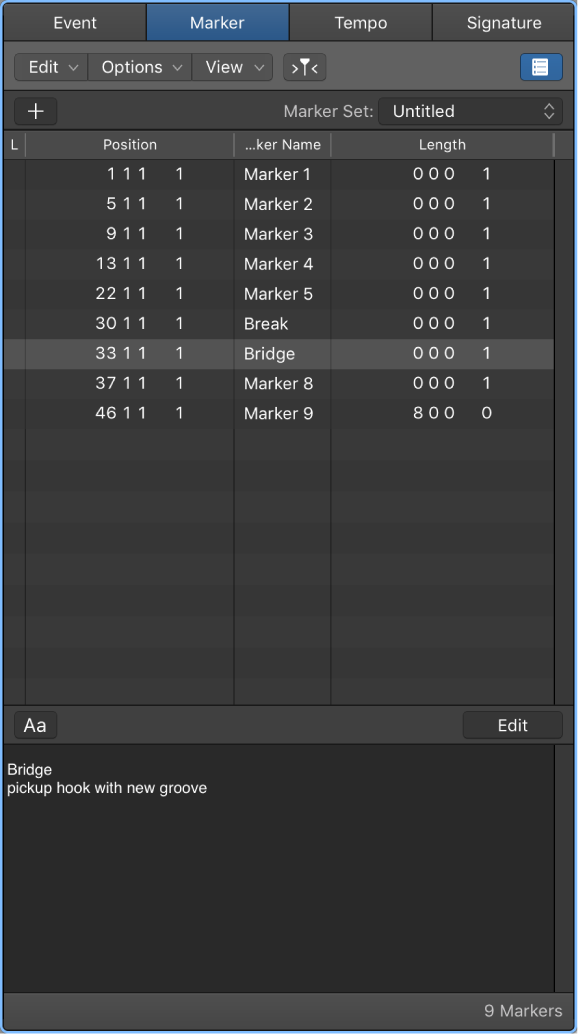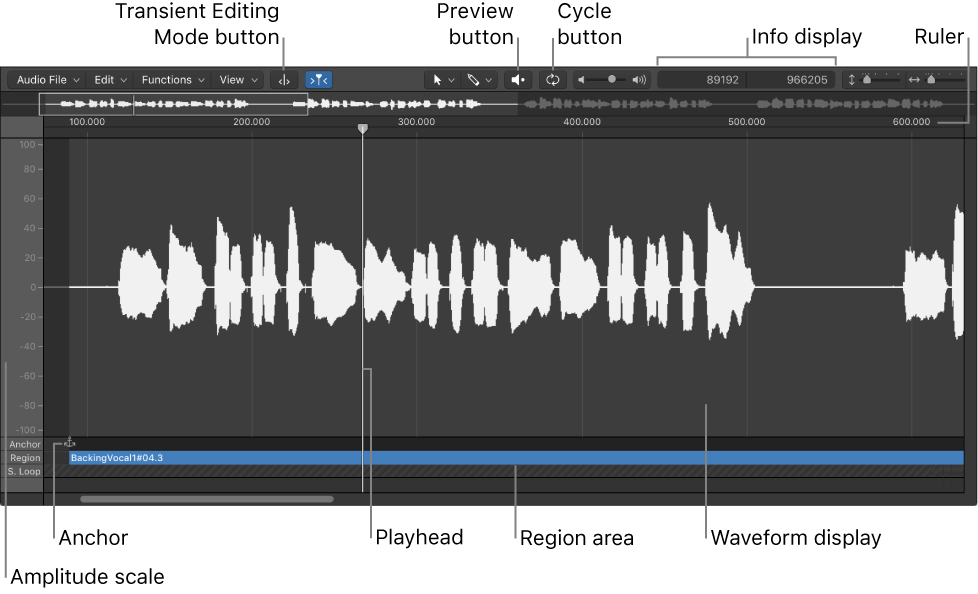Logic Pro X keyboard command of the day. #LogicProX @StudioIntern1
Create 1 Track Automation Point at Region Borders ⌃⇧⌘1
Creates automation points that can be used to change the automation of the entire region. Create the points, grab the “curve” and move it.
Region-based vs. track-based automation — Logic Pro X
Logic Pro offers two types of automation: track-based automation, and region-based automation. Track-based automation can be applied to the entire track, from the beginning to the end of your project. Region-based automation only applies to the specific region the automation parameters are connected to. With track-based automation, if you re-record, move or copy regions (either to another point on the same track, or to another track) the automation data remains tied to the initial point on the track in which it was created. With region-based automation, if you re-record the region, the automation is lost; if you move or copy the region (either to another point on the same track, or to another track) the automation remains with the region. Region-based automation is particularly useful when you are automating instrument parameters.
⇧ SHIFT – ⌃ CONTROL – ⌥ OPTION – ⌘ COMMAND