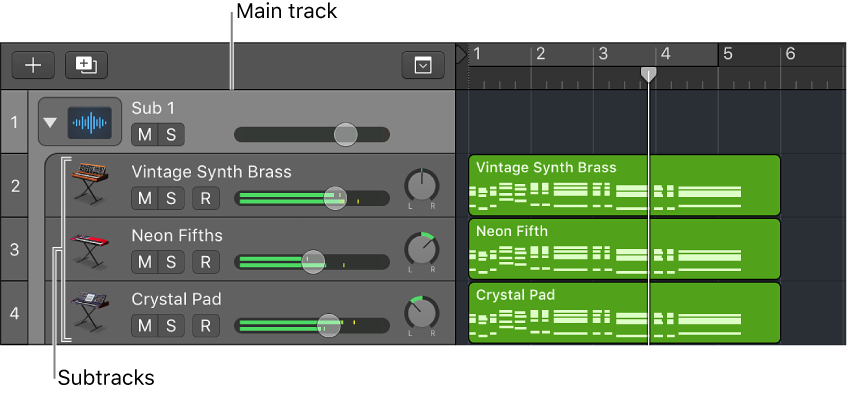Logic Pro X keyboard command of the day. #LogicProX @StudioIntern1
Select Folder Stack Tracks
In the Arrange window (commonly called the Main Window in the documentation)
Select all of the Folder Stack tracks. There is a ‘Select Summing Stack Tracks’ command as well, which selects all of the Summing stacks.
One additional command that is of interest is the ‘Select Sub/VCA Tracks’. This command will select all of the Folder Stacks as well as VCA tracks, if any.
Folder Stacks get created as “Sub” tracks and have VCA channel strips created in the mixer. The nice feature of the Folder Stack is that the VCA channel strip/track is included in the Arrange window and can be moved around on the mixer.
You can create tracks for VCAs which you can position in the mixer, but the Folder Stack version makes for a convenient ‘spill’ of the tracks affected by the VCA.
Track Stacks overview — Logic Pro X
Folder stacks let you combine multiple tracks and control them as one unit, without changing the audio routing of the individual subtracks. When you create a folder stack, the channel strip assigned to the main track is called the stack master. Using the main track or the stack master channel strip, you can mute, solo, and adjust the volume level for the folder stack. This is similar to the way a VCA master fader functions on a hardware mixing console.
⇧ SHIFT – ⌃ CONTROL – ⌥ OPTION – ⌘ COMMAND