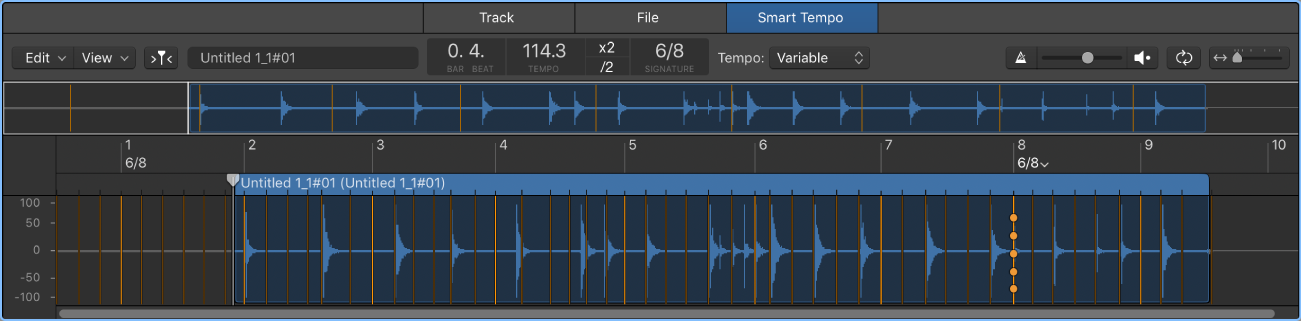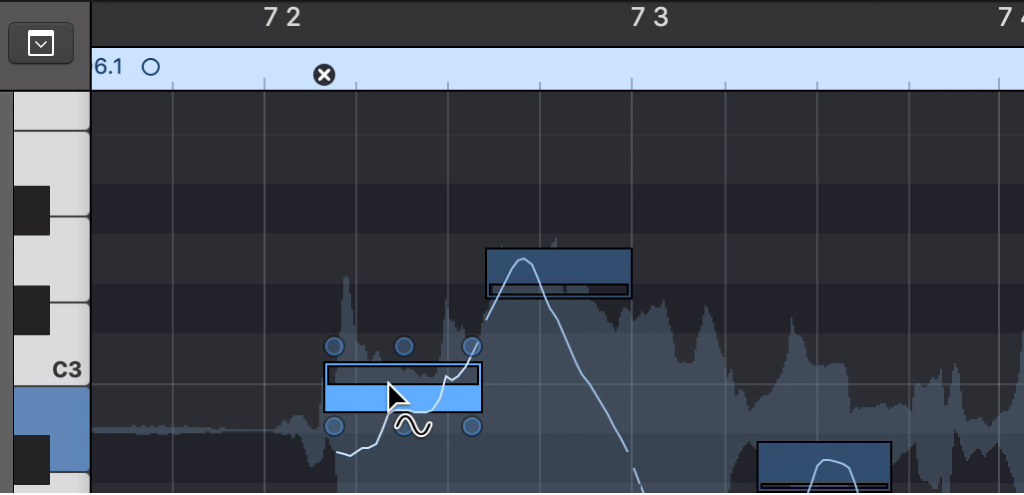#LogicProX @StudioIntern1
Customize Control Bar and Display…
Opens the configuration panel for the Control Bar (drops down from the display). Many options. I have been in the mode of having far too many buttons and displays on the Control Bar. Distracting. I recently learned that I can “push” the control bar off of the main window by dragging it up. The real value comes if the Control Bar and Display settings are “per screenset” as opposed to global for all main windows.
I have just finished reading early chapters of the Logic Pro 9 manual. Specifically the “Working with Projects” and “Basic Operations” chapters. “Working with Projects” led me to ask questions about the displays in screensets. This command fits perfectly.
The state of Control Bar visibility is per screenset. The customization of the Control Bar is per screenset. The state of the “floating Transport” window is per screenset (it should be properly called floating Control Bar). The configuration of the “floating Transport” and the Control Bar are independent, per screenset.
Customize the Logic Pro control bar — Apple Support
The control bar offers a default set of buttons and other controls, providing commonly used options. In the center of the control bar is the LCD, which shows the playhead position and the project tempo, key, and time signature.
⇧ SHIFT – ⌃ CONTROL – ⌥ OPTION – ⌘ COMMAND