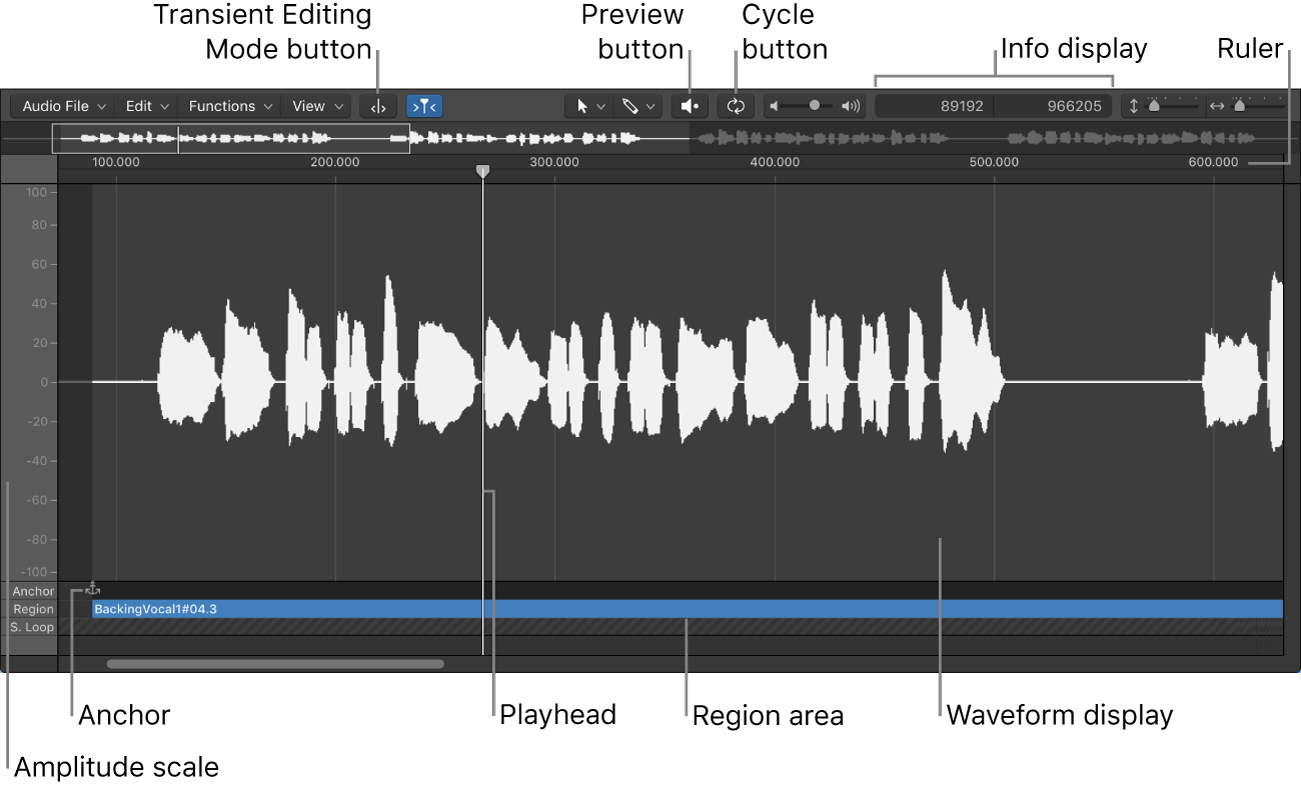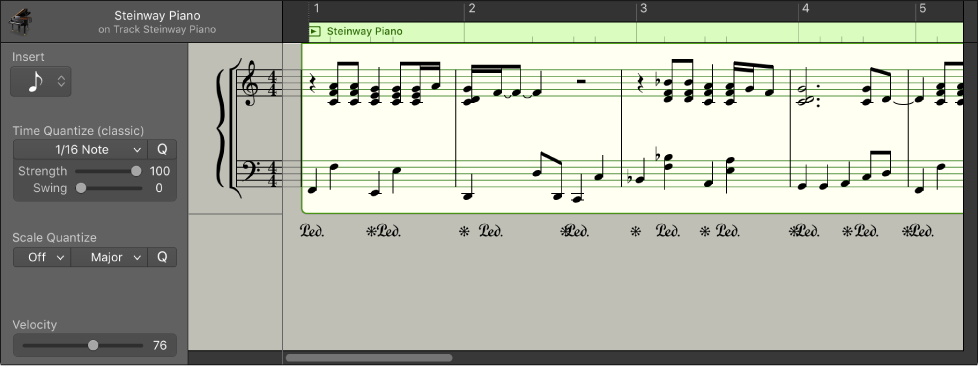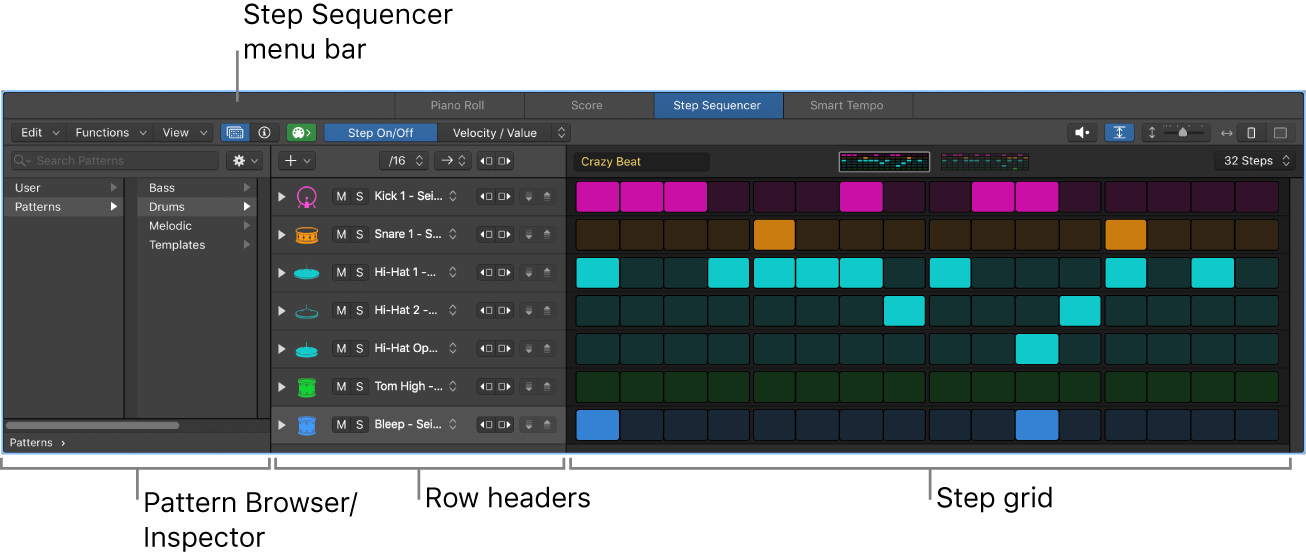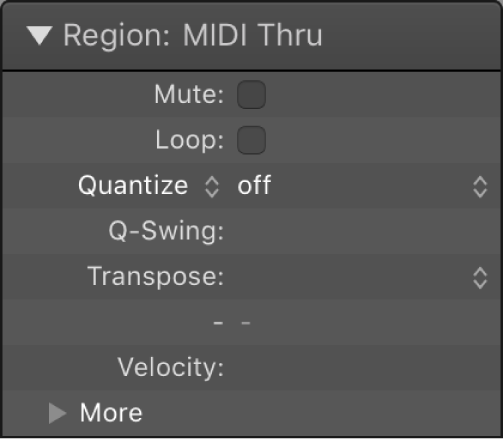#LogicProX @StudioIntern1
Select All Previous Samples ⌃⌥⇧←
Selects all of the samples to the left of the playhead.
Logic Pro Audio File Editor overview — Apple Support
Most day-to-day audio editing tasks in Logic Pro are performed in the main window and Audio Track Editor. The Audio File Editor is useful for removing pops and clicks in audio material, setting accurate crossover points for looped playback, correcting phase cancellation errors, and more.
You can use the Audio File Editor to work with transient markers that indicate significant points—or transients—in an audio file. The audio on a track is analyzed for transients the first time you enable that track for Flex Time editing. Any detected transients in the file are marked.
⇧ SHIFT – ⌃ CONTROL – ⌥ OPTION – ⌘ COMMAND