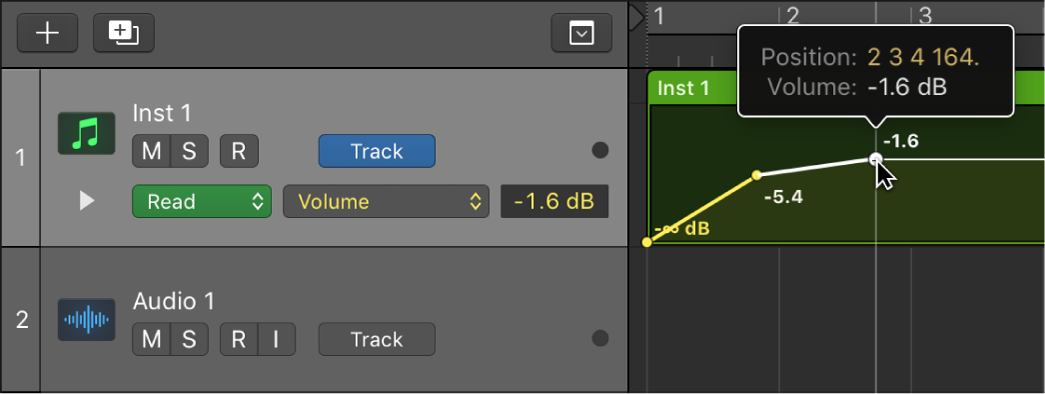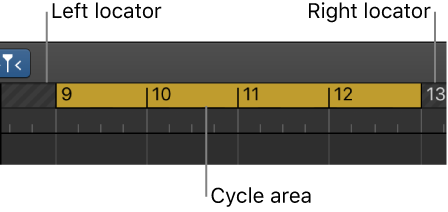Trim Region End to Next Region ⇧\
Make the end of the current region extend to the start of the next region. Removes gaps between regions. I get confused by assuming that “trim” means cut.
Resize regions in the Logic Pro Tracks area — Apple Support
Choose Edit > Trim > Region End to Next Region (or use the corresponding key command).
trim | trim | verb (trims, trimming, trimmed) [with object] 1 make (something) neat or of the required size or form by cutting away irregular or unwanted parts: trim the grass using a sharp mower. • cut off (irregular or unwanted parts): he was trimming the fat off some pork chops. • reduce the size, amount, or number of (something, typically expenditure or costs): Congress had to decide which current defense programs should be trimmed. • [no object] (trim down) (of a person) lose weight; become slimmer: he works on trimming down and eating right. • firm up or lose weight from (a part of one’s body). 2 (usually be trimmed) decorate (something), typically with contrasting items or pieces of material: a pair of black leather gloves trimmed with fake fur. 3 adjust (sails) to take best advantage of the wind. • adjust the forward and after drafts of (a vessel) by changing the distribution of weight on board, especially cargo and ballast. • keep or adjust the degree to which (an aircraft) can be maintained at a constant altitude without any control forces being present. • [no object] adapt one’s views to the prevailing political trends for personal advancement. 4 informal, dated get the better of (someone), typically by cheating them out of money. 5 informal, dated rebuke (someone) angrily.