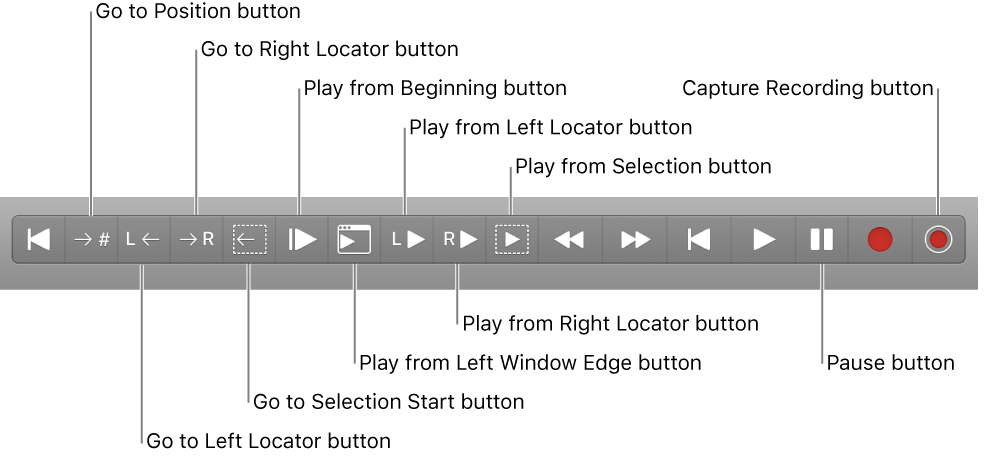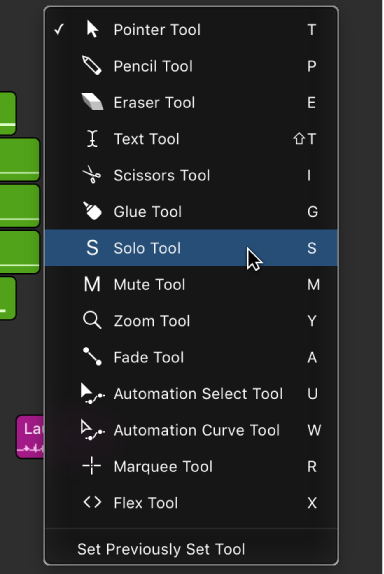Select Members of Group 44
One the phantom group commands — there are currently only 32 groups available.
Overview of groups in Logic Pro — Apple Support
Prior to mixing, you may find it useful to define some logical channel strip groups. You could, for example, group all drum channel strips under one drum group. This would allow you to control the group meters (volume, pan, mute, solo, sends, and so on) using a single control, while still maintaining the relative parameter values of each channel strip.