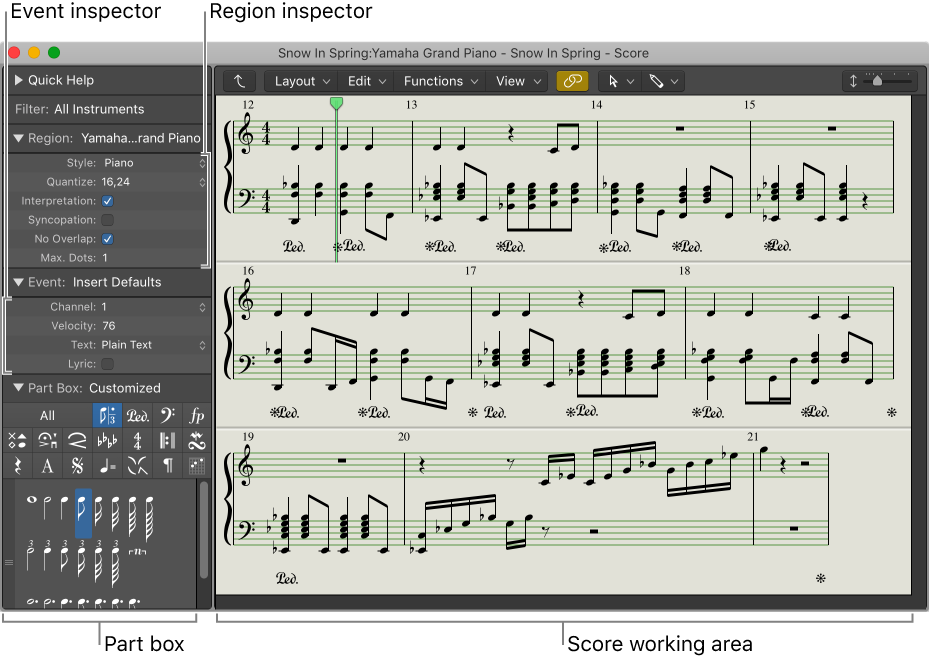Show/Hide Project Audio
Shows or hides the project audio browser. There is a button in the control bar — one of the browser collection — that can be used to show the project audio.
The browsers (and the commands) show evidence of being added to and changed over time. Project Audio is clumped with browsers, but not called a browser. “Media” browser has no command available to show or hide, just clicking on the “Media” tab in the audio/media/file browser.
There is a command sequence on the Logic Control — SHIFT-F8 — that is mapped to ‘Show/Hide Project Audio’. A bit of reading in the Control Surfaces manual leads us to the term ‘Audio Bin’ which is now known as ‘Project Audio’.
A lot of the Logic workflow can be inferred when reading _old_ documentation.
- Global Commands
Show/Hide Loop Browser O
Show/Hide File Browser
Show/Hide Project Audio
- Main Window Tracks
Show/Hide Browsers F