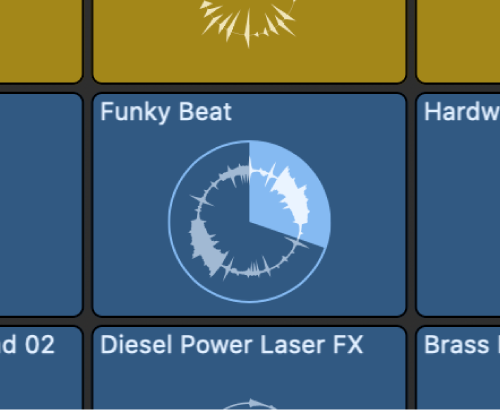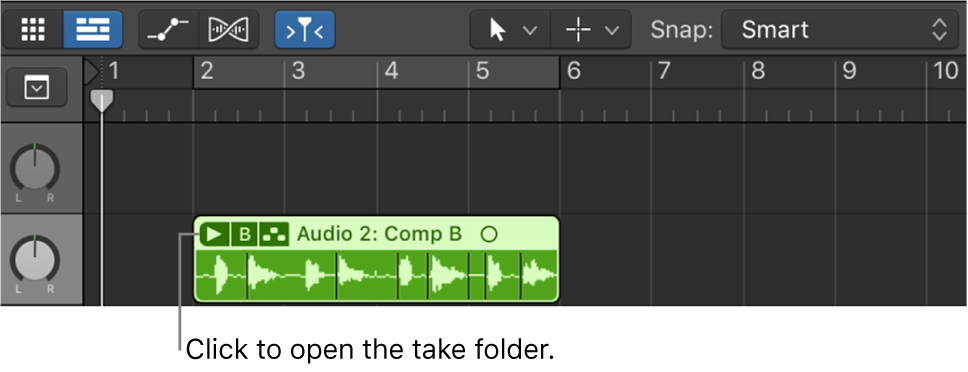Play Next Scene
Play the next scene (to the right) on the Live Loops grid.
Here we document _scene_ — a column in the grid
Start and stop Live Loops cells in Logic Pro — Apple Support
You can start and stop cells individually, or start and stop all the cells in a scene (a column in the grid) simultaneously. Only one cell can play on a track at any time. You can select one or more cells in different scenes and queue them to play together. While a cell is playing, a circular indicator in the middle of the cell shows the current playback position.
Novation Launchpad buttons overview — Apple Support
In Session mode you use the Scene buttons along the bottom of the Launchpad to trigger scenes in Live Loops. You also use the Scene buttons in Mixer mode to perform different functions. The Scene buttons are labeled slightly different, depending on the Launchpad model you are using. Unless noted otherwise, this document refers to the Scene buttons labeled from left to right as follows:
In the land of Ableton scenes are horizontal and made up of clips. In Logic scenes are vertical and contain cells.
Session View — Ableton Reference Manual Version 10 | Ableton
The horizontal rows are called scenes. The Scene Launch buttons are located in the rightmost column, which represents the Master track (see 15.4). To launch every clip in a row simultaneously, click on the associated Scene Launch button. This can be very useful in organizing the live performance of a song with multiple parts.