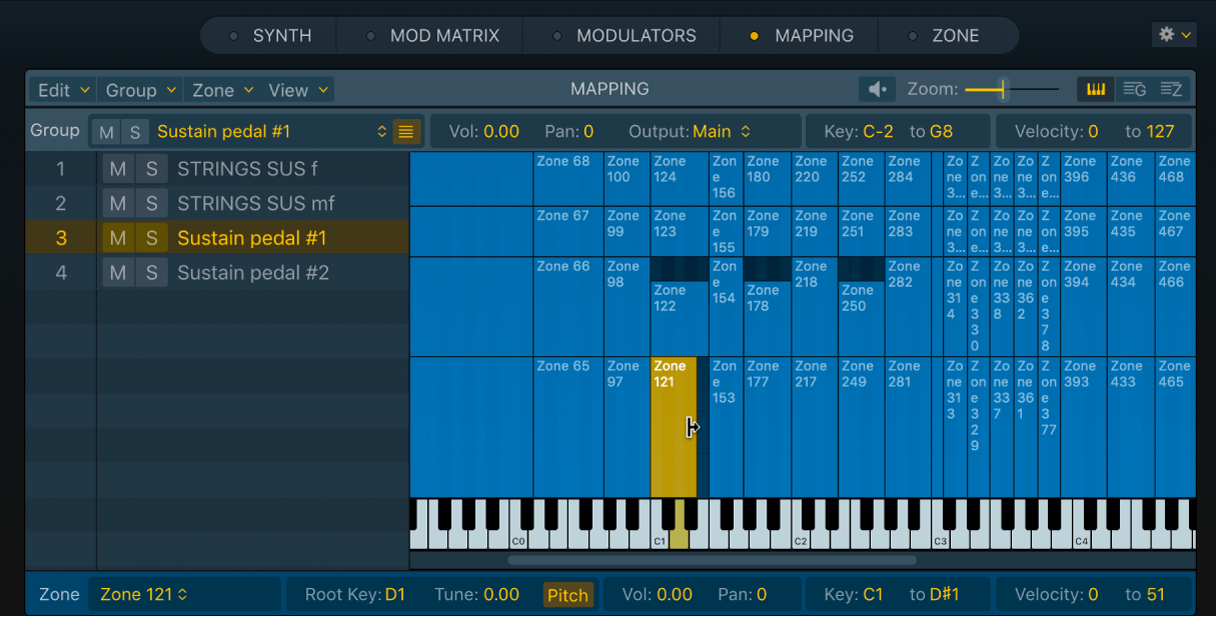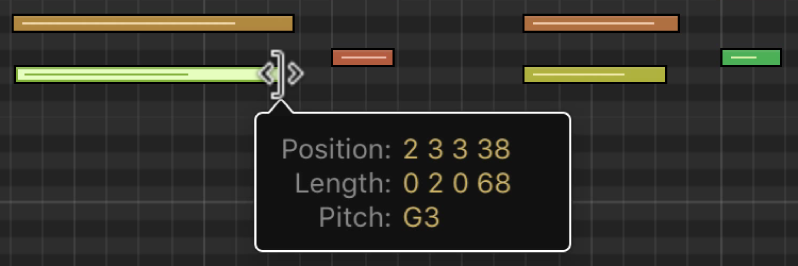Toggle Track On of all Tracks With Same Instrument of Project
Tracks can be turned off to help control the consumption of resources. You can have multiple tracks that use the same instrument. When multiple tracks share an instrument they share the channel strip. Resource consumption is apparently controlled by the channel strips, at least for plugin loading and processing.
Using the ‘Toggle Track On’ of all tracks command will ensure that the channel strip resources will be deactivated or activated as needed.
In complex projects I would imagine that it is very easy to lose track of all of the tracks that might point to the same instrument.
I wonder what might be the harm in changing the ‘Toggle Track On – ⌥M’ keyboard shortcut to invoke the ‘Toggle Track On of all Tracks With Same Instrument of Project’ command. It certainly seems to perform the same function for an Audio track or an External MIDI track…
Turn off tracks in Logic Pro — Apple Support
When no other track is assigned to the same channel strip, turning off a track also saves processing power, because plug-ins on the channel strip are no longer processed. Turning a track off (or turning it back on) takes slightly longer than muting or unmuting the track, due to internal pre-processing. Unlike muting a track, turning off a track can not be automated.