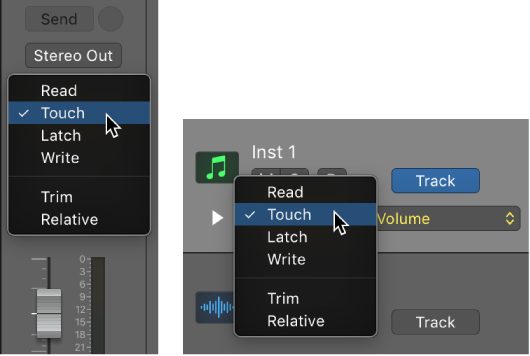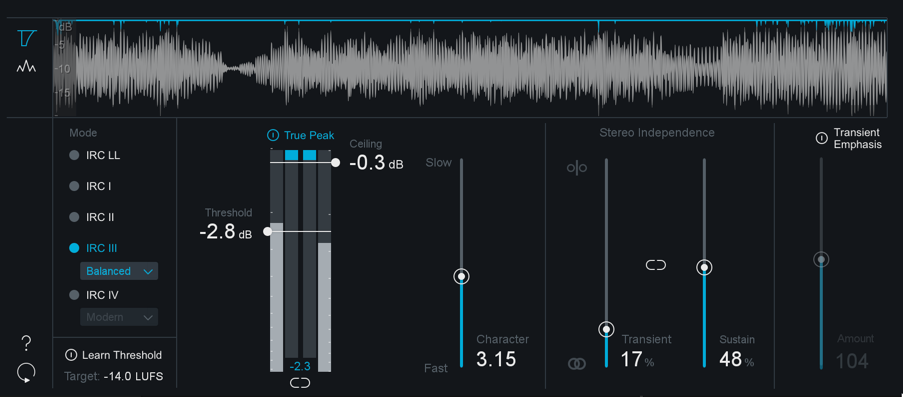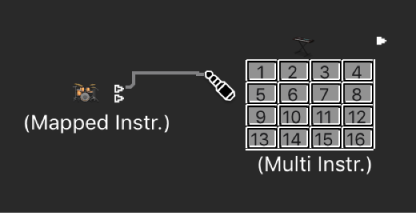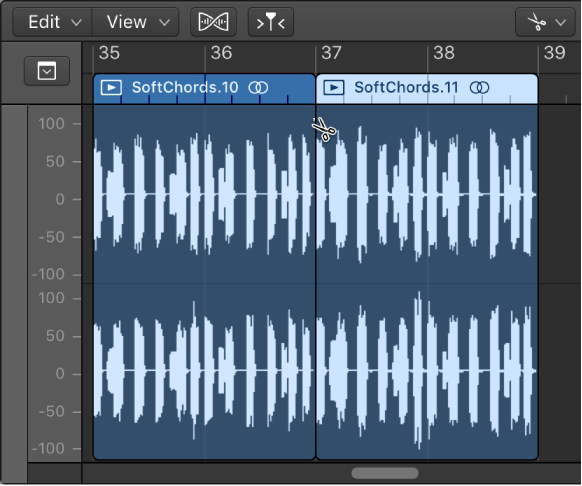Logic Pro X keyboard command of the day. #LogicProX @StudioIntern1
Toggle writing Send Levels Automation in Write Mode
Fine grained control of which automation is written. Nice to know that write mode (destructive) can avoid writing certain things. This one, write send level automation or not depending on the toggle. For the dedicated work of automating tracks.
Choose automation modes
Automation modes determine how automation tracks are treated. Automation is either being read or being written. You can independently set the automation mode for each track. You can also trim automation values and record relative automation data.Excerpt From: Apple Inc. “Logic Pro X User Guide.” iBooks.
on the web Choose automation modes
⇧ SHIFT – ⌃ CONTROL – ⌥ OPTION – ⌘ COMMAND