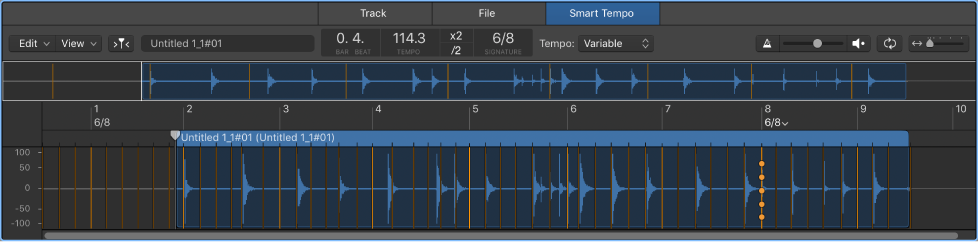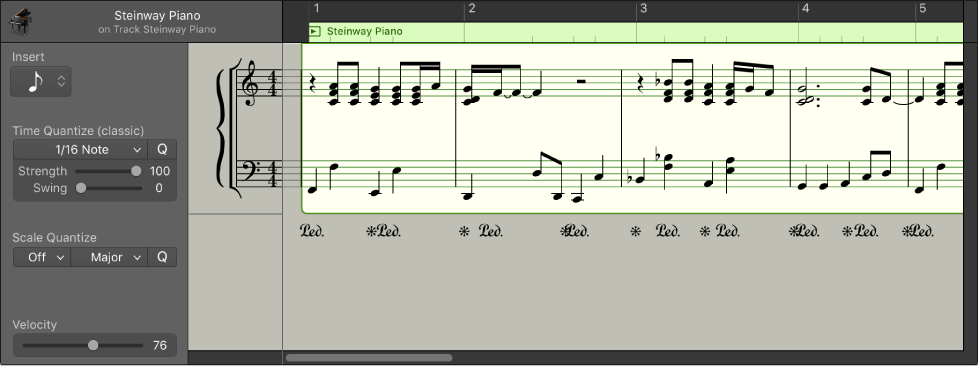Logic Pro X keyboard command of the day. #LogicProX @StudioIntern1
Go to Last Locate Position
Moving around a project efficiently is they key to mastering Logic Pro X. Positioning the playhead, getting the right workspace (screenset), focusing attention where you want it and when you want it.
Use transport key commands — Logic Pro X:
Go to Last Locate Position: Moves the playhead to the last position reached with a positioning command, or direct positioning of the playhead using the mouse or ruler.
Use transport shortcut menus — Logic Pro X:
Jump Between Marquee and Project Start: Moves the playhead back and forth between the marquee start position and the project start position, when Logic Pro is stopped. Applies only if there is an active marquee selection.
Really?
Create, recall, and switch screensets — Logic Pro X:
You can also switch a screenset automatically during playback using meta events.
It’s a breakpoint!
Num = 52: This meta event stops playback.
⇧ SHIFT – ⌃ CONTROL – ⌥ OPTION – ⌘ COMMAND