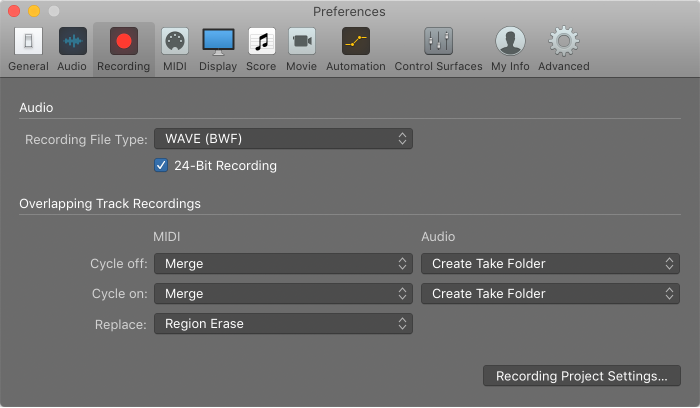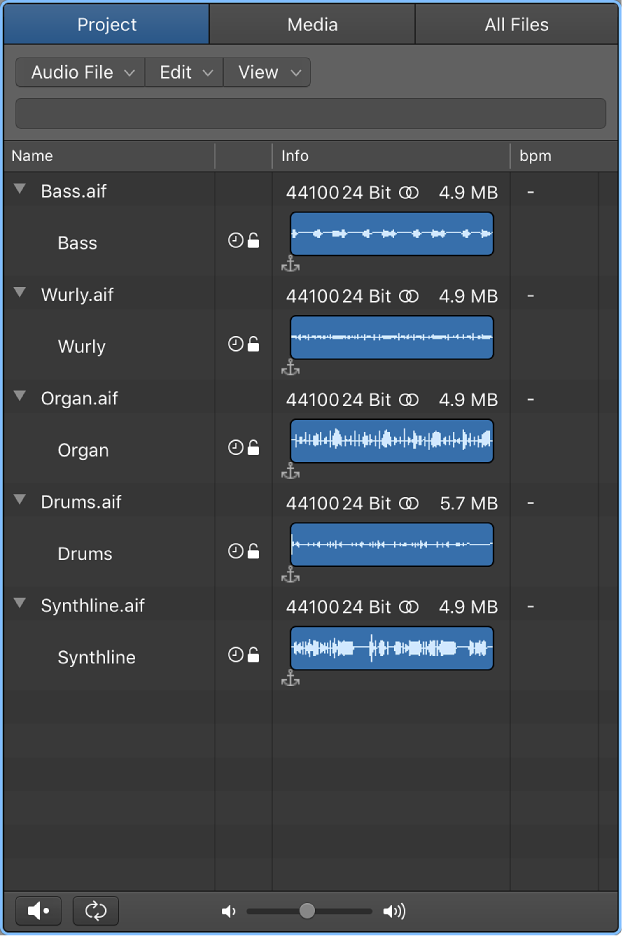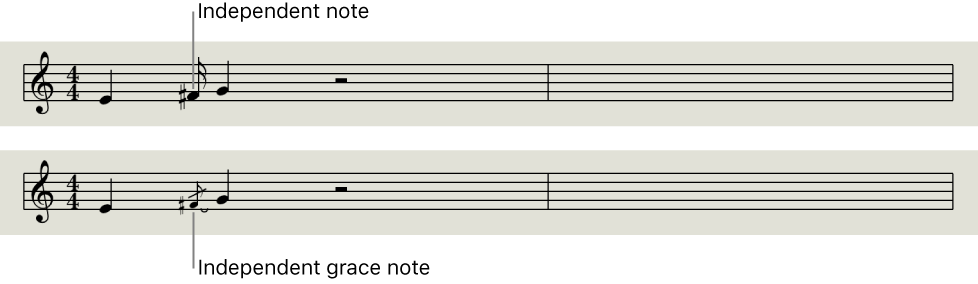Logic Pro X keyboard command of the day. #LogicProX @StudioIntern1
Open Recording Preferences…
I wonder sometimes. Why would I make a command like this a “keyboard command”? I wouldn’t normally do that, but I can certainly think of a reason I might want to assign it to something.
Maybe I should call this ‘Logic Commands’.
Recording preferences — Logic Pro X
You can use Recording settings to determine how Logic Pro responds while in record mode.
⇧ SHIFT – ⌃ CONTROL – ⌥ OPTION – ⌘ COMMAND