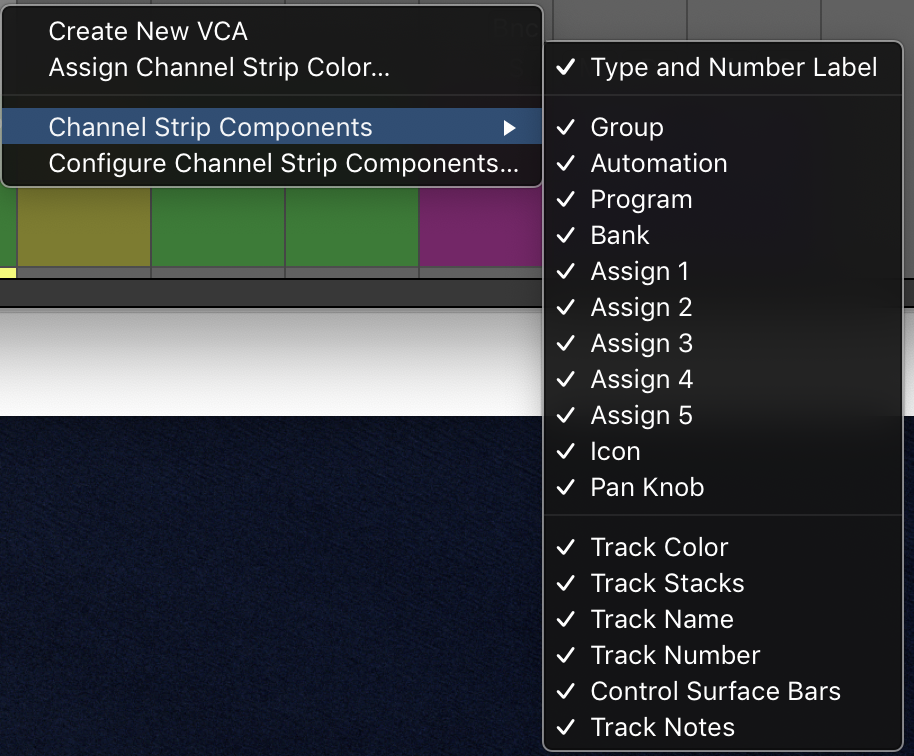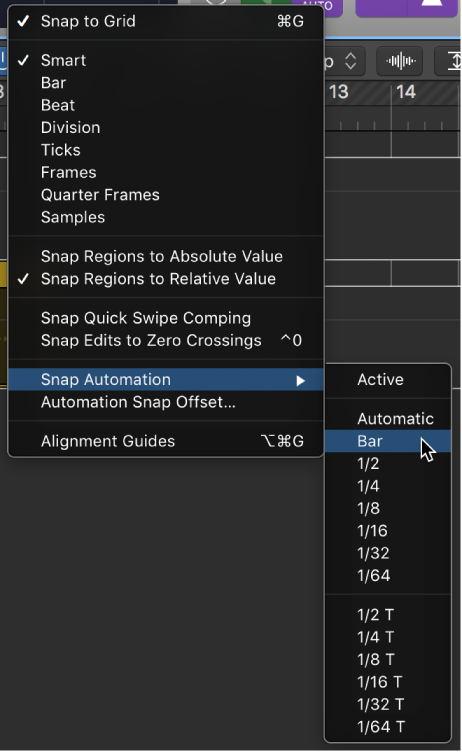Logic Pro X keyboard command of the day. #LogicProX @StudioIntern1
Show/Hide Program ⌥⌘1
One of the appearance toggles for MIDI channel strips. The setting is found in the popup menu for configuring channel strip components. Only available when the selected channel is a MIDI
MIDI channel strips overview — Logic Pro X
Program buttons: Use to select a sound by name. Click one to open a pop-up menu that contains either GM sound names (the default setting) or sound names created or imported by the user. Each channel strip has its own pop-up menu, whose content can vary depending on the Bank number selected in the Bank fields.
⇧ SHIFT – ⌃ CONTROL – ⌥ OPTION – ⌘ COMMAND