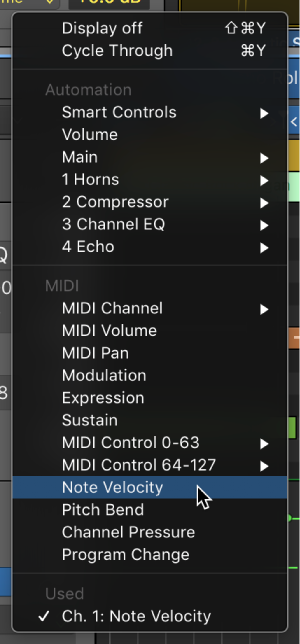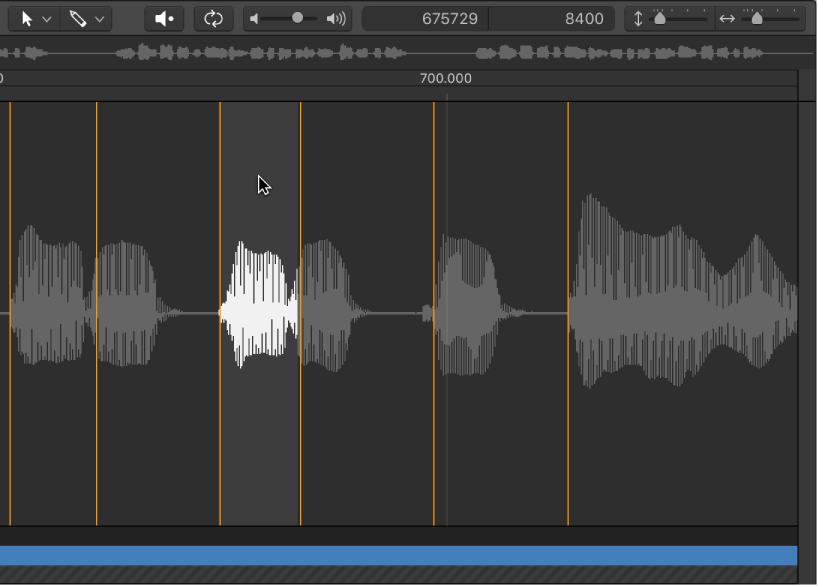Logic Pro X keyboard command of the day. #LogicProX @StudioIntern1
Region Automation: Modulation
In addition to Volume, and Pan you can automate almost any MIDI event. That’s a staggering amount of control of tracks, devices, and even Logic itself.
Show automation curves — Logic Pro X
Before you can add automation points to a track’s automation curves, you need to show the automation curves. Automation curves are displayed as colored curves and points on top of audio and MIDI regions across the track, running the length of the project. You can choose whether to view and edit automation across the track (track-based automation) or only within the track’s regions (region-based automation).
⇧ SHIFT – ⌃ CONTROL – ⌥ OPTION – ⌘ COMMAND