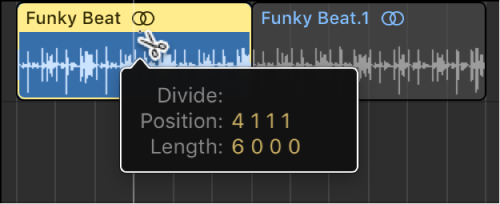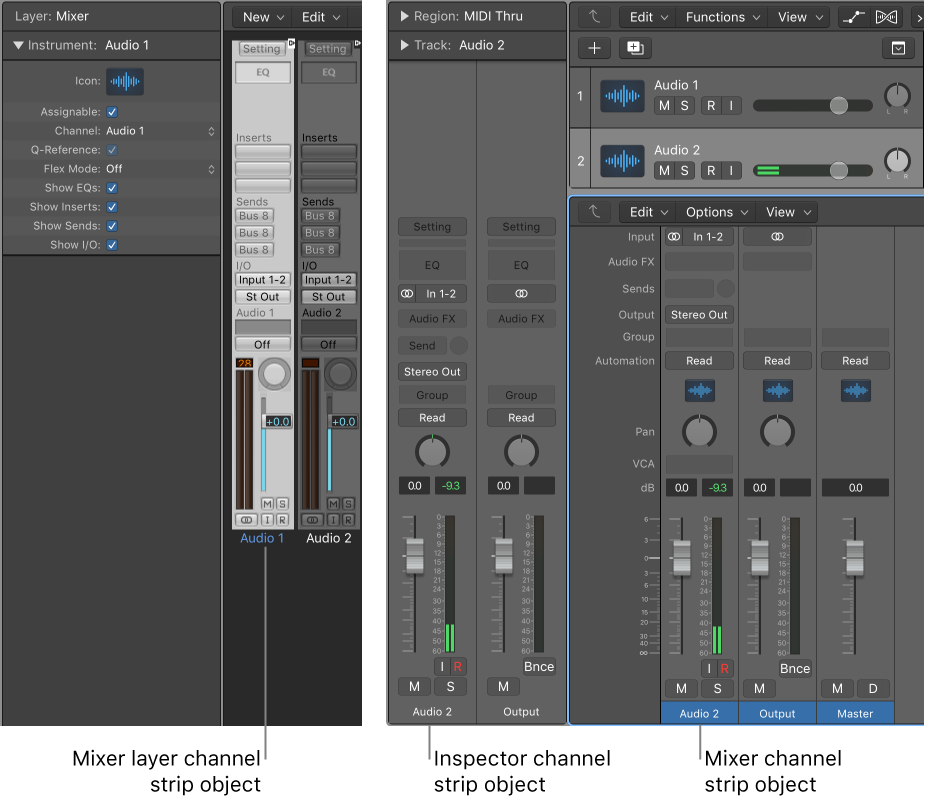‘[Guidelines on How to EQ 14 Common Instruments — Produce Like A Pro](https://producelikeapro.com/blog/how-to-eq-14-common-instruments/)’
Guidelines on How to EQ 14 Common Instruments — Produce Like A Pro
MAX MCALLISTER
JULY 20, 2019Understanding how to EQ–probably the most used tool available to engineers–is essential. Sometimes it’s as simple as high-passing an instrument, while other cases require more precision. Either way, EQ is fundamental in making mix elements sound more or less defined, larger or smaller, or “better” versus “different.” Having a general reference on how to EQ common instruments is a good way to start!