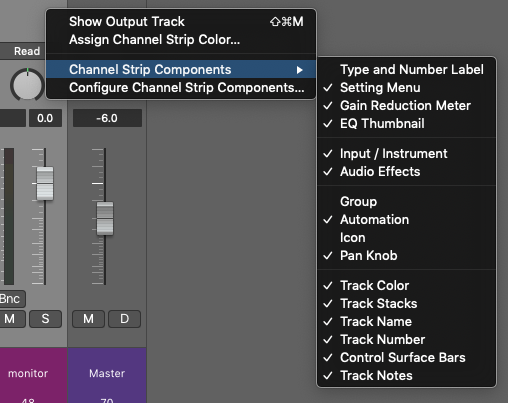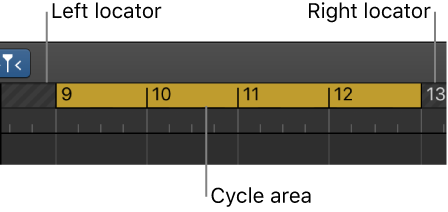Logic Pro X keyboard command of the day. #LogicProX @StudioIntern1
Move Locators Backwards by 1 Bar
Another set of commands missing from the Logic Pro X documentation. Missing from Logic Pro 9 as well.
The Cycle Length movement is probably most common.
All of these interesting things can be found by control-clicking in the Marquee stripe — effectively the bar numbers or time ruler.
It is very useful to have the Marquee ruler visible. You can see where the Marquee selection is even if the regions are scrolled off the screen.
⇧ SHIFT – ⌃ CONTROL – ⌥ OPTION – ⌘ COMMAND
Command Key Touch Bar
- Global Commands
Move Locators Forward by Cycle Length ⇧⌘. 8⃣
Move Locators Backwards by Cycle Length ⇧⌘, 7⃣
Move Locators Forward by 1 Bar
Move Locators Backwards by 1 Bar