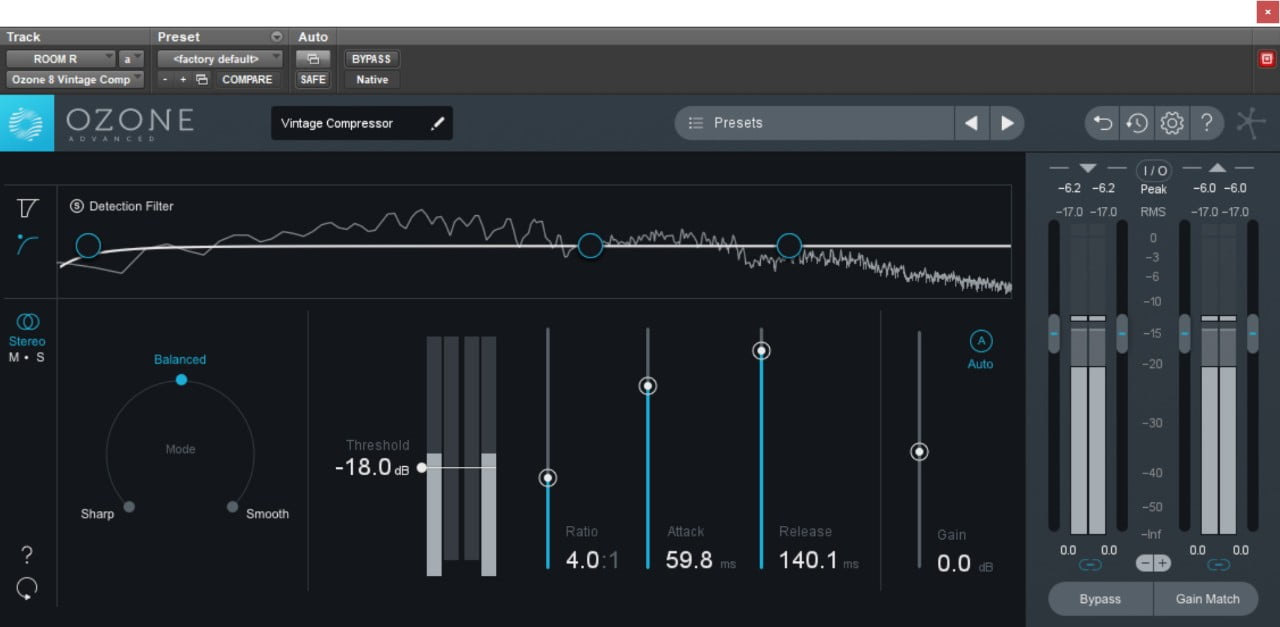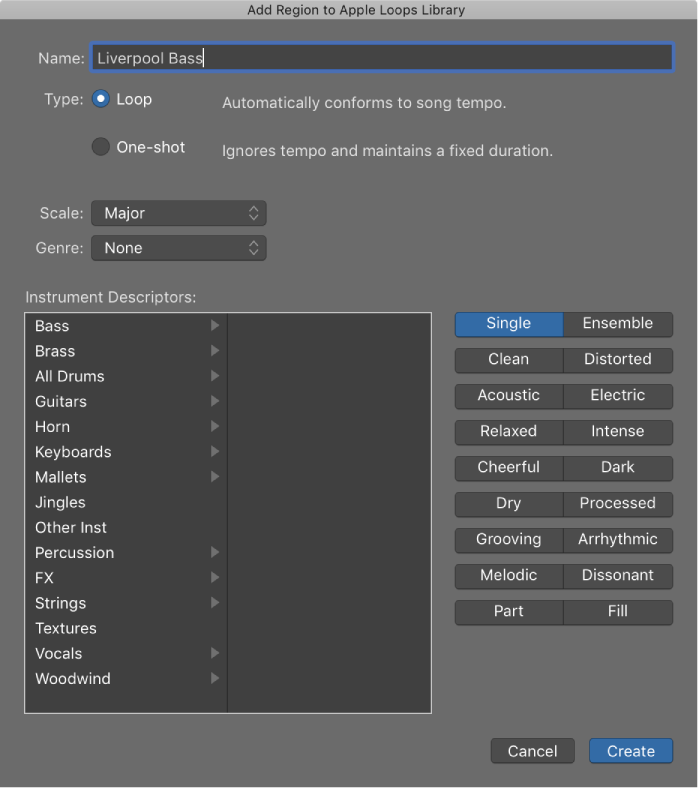Logic Pro X keyboard command of the day. #LogicProX @StudioIntern1
New Track with Same Channel Strip/Instrument ⌃⇧↩
That’s CONTROL SHIFT RETURN
Create tracks that use existing channel strips — Logic Pro X
When you create a new track using the New Tracks dialog, a new channel strip for the track is also created. In some situations, however, you may want to create tracks that use existing channel strips.
For example, when using an EXS24 mkII with a drum kit loaded, you may want to send multiple tracks, with MIDI regions that trigger individual drum sounds, to the channel strip on which the EXS24 mkII is inserted. Having a separate track for each sound allows you to independently mute or solo sounds in the kit. If you use a multi-output version of the EXS24 mkII, you can process each sound in the drum kit with different effects.
You can also copy tracks in the Tracks area. The copied track uses the same channel strip as the original track, and all selected regions are moved from the original track to the copy. This allows you to double-track or “thicken” parts, and makes it easier to create unison voicings (an octave apart) software instrument (or external MIDI instrument) tracks. After copying the track, you can replicate or restore the copied regions on the original track.
⇧ SHIFT – ⌃ CONTROL – ⌥ OPTION – ⌘ COMMAND