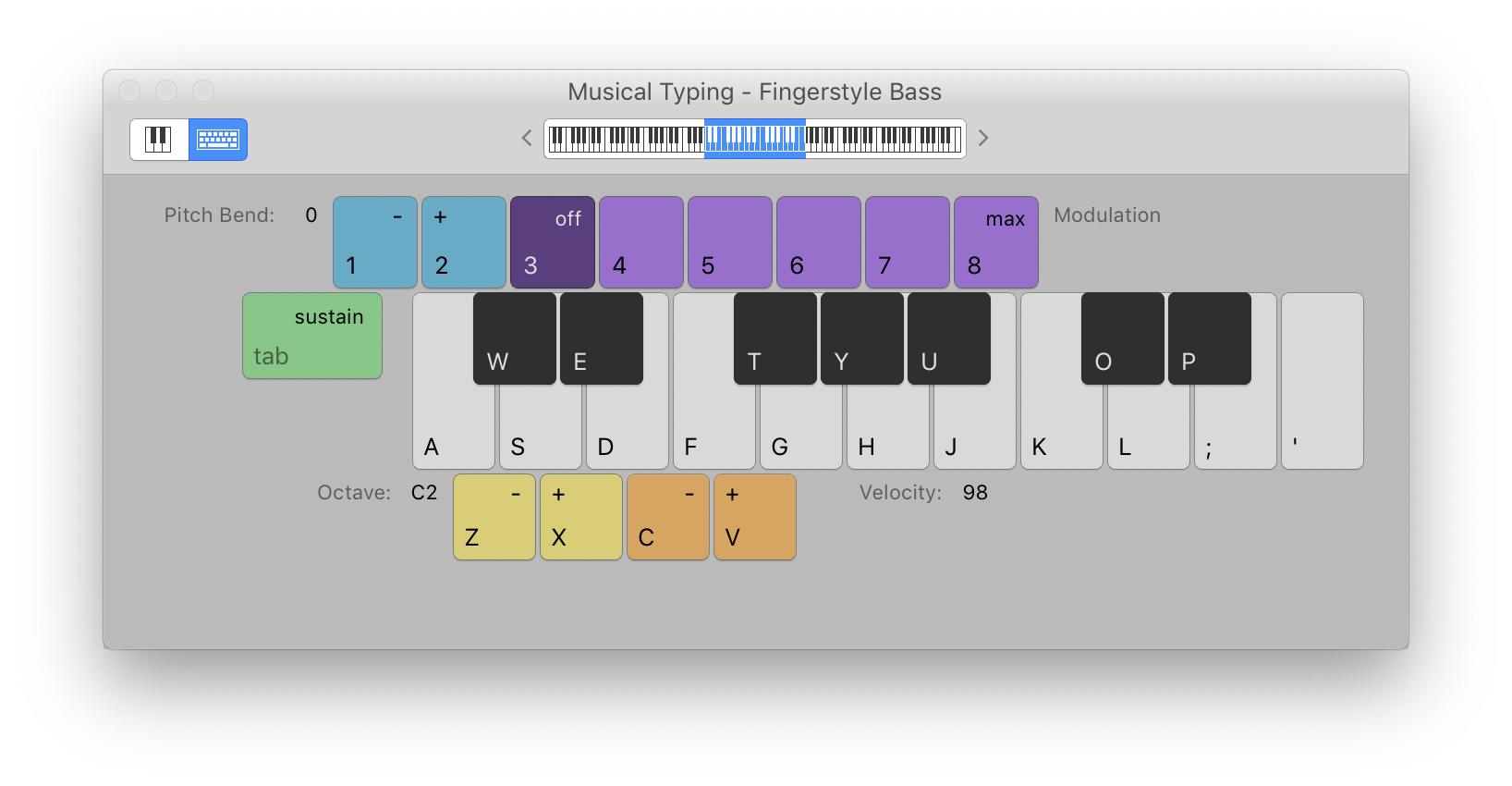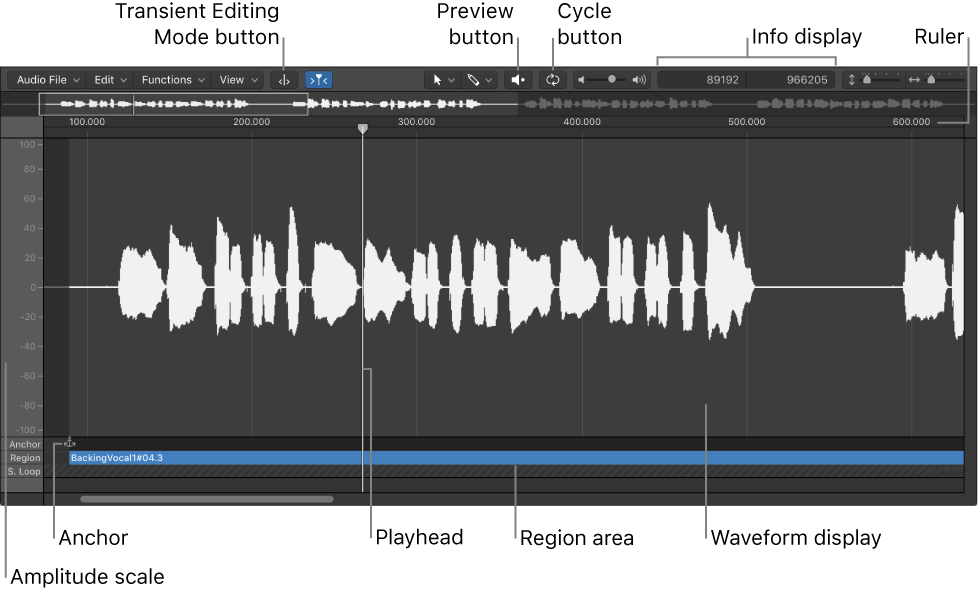In this extended tutorial, iZotope’s Mike Metlay dives into the machine learning tech behind Music Rebalance in RX 7, its basic functionality, and some of the cool things you can do with it, from subtle and magical to over-the-top crazy. Let’s learn the basics of how Music Rebalance works, and how to use it, before moving onto getting weird and pushing it beyond the normal settings.
Note “D#” E — Logic Pro X keyboard command of the day
Logic Pro X keyboard command of the day. #LogicProX @StudioIntern1
Note “D#” E
One of the keyboard keys for Musical Typing. I can’t look at the keys to make this happen. The confilct of the E key not being an E makes my brain hurt. With the window open, and making sure my fingers are in the correct placement on the keyboard I can almost make sense “playing” the one octave keyboard.
Use step input recording techniques — Logic Pro X
Choose Window > Show Musical Typing.
⇧ SHIFT – ⌃ CONTROL – ⌥ OPTION – ⌘ COMMAND
•Increase Last Clicked Parameter by 1 = — Logic Pro X keyboard command of the day
Logic Pro X keyboard command of the day. #LogicProX @StudioIntern1
•Increase Last Clicked Parameter by 1 =
This is very handy, and a complete surprise to anyone who started using Logic with Logic Pro X. I still haven’t figured out why there is a bullet character at the front of the command, but whatever…these would make great commands for the Touch Bar.
Logic Pro 9 User Manual: Basic Operations
There are a number of techniques to choose from when making selections and editing items in Logic Pro. In this chapter, you’ll learn about basic operating, selection, and editing techniques, as well as a number of shortcuts and features that help to accelerate your workflow.
⇧ SHIFT – ⌃ CONTROL – ⌥ OPTION – ⌘ COMMAND
Command Key Touch Bar
- Various Windows
•Increase Last Clicked Parameter by 1 =
•Decrease Last Clicked Parameter by 1 -
•Increase Last Clicked Parameter by 10 ⇧=
•Decrease Last Clicked Parameter by 10 ⇧-
The Not-So-Subtle Differences Between White, Pink, Brown And Blue Noise — Bobby Owsinski’s Music Production Blog
I know you just read the title and thought, “I knew about white and pink noise, but what the heck is brown and blue noise?” Well, they’re a real thing and used more often than you think. But the differences between white, pink, blue and brown? It all comes down to frequency and amplitude.
Never had it explained so well. Don’t have a generator for Brown and Blue yet.
Play/Stop Region ⌃⇧˽ — Logic Pro X keyboard command of the day
Logic Pro X keyboard command of the day. #LogicProX @StudioIntern1
Play/Stop Region ⌃⇧˽
When you are editing audio it can be useful to play parts of the audio that aren’t currently selected. The ‘Play/Stop Region’ command plays from the beginning of the region, as opposed to continuing from the selection.
I will need to read if I am going to do any serious audio editing in Logic.
Play audio files in the Audio File Editor — Logic Pro X
Play/Stop Region: Toggles between playback of the region start and end points—regardless of the selected area.
⇧ SHIFT – ⌃ CONTROL – ⌥ OPTION – ⌘ COMMAND