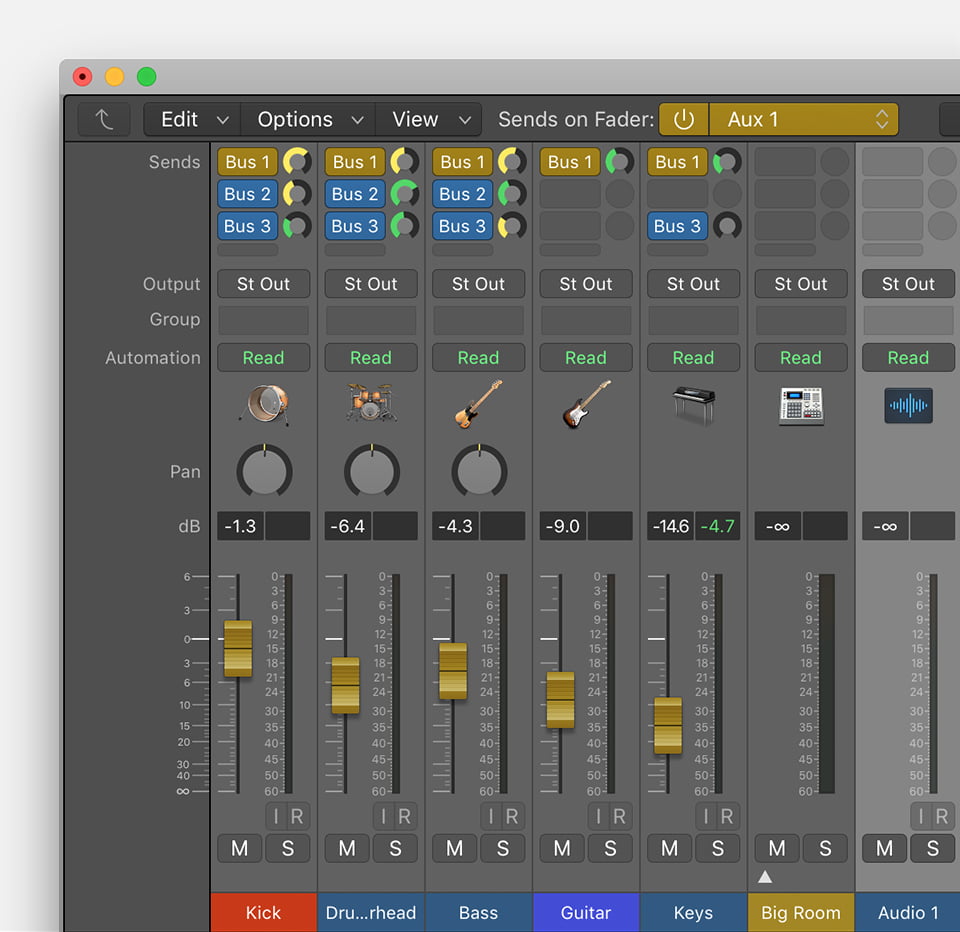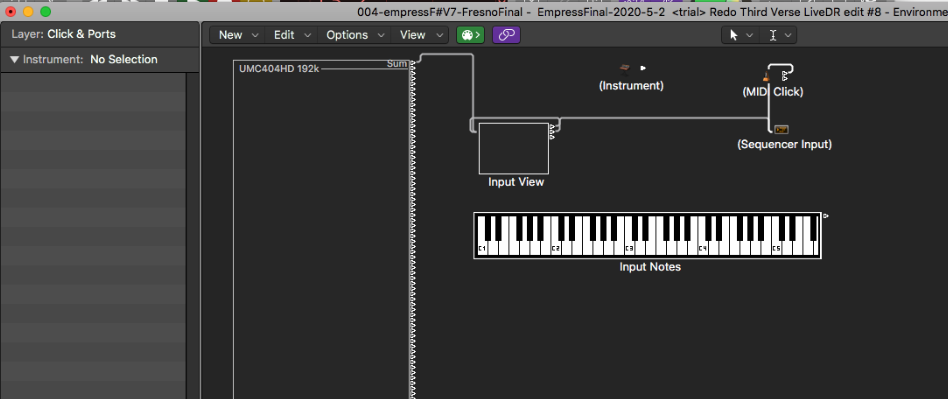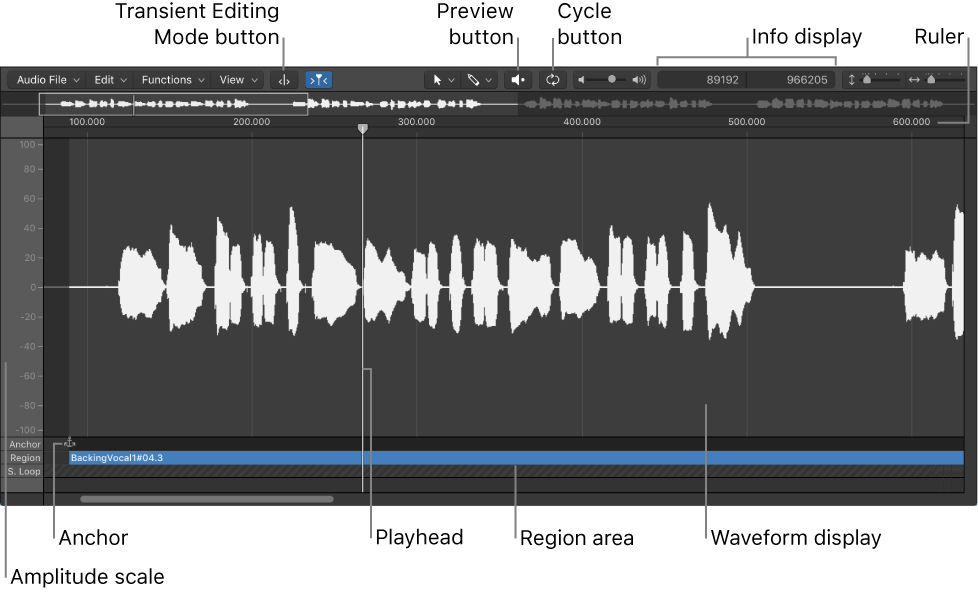Think you know everything there is about mixing in stereo? Think again. FabFilter has published an excellent three part video series produced by Dan Worrall titled How To Mix In Stereo Without Sucking In Mono. This series is extremely well presented explaining stereo mixing fundamentals, panning, stereo microphone placement, phase, the effects of comb filtering, width, mono compatibility and more.
I just watched the first part — “Toeing the Blumlein” and stayed fascinated throughout.
I do a lot of mono monitoring to make sure things don’t get lost, but I rarely make changes that will make the mono mix down work really well. These videos are an excellent pointer.
Using Logic built-in plug-ins I think it will require several steps (made easy by the FabFilter tools)
Bus effects — independent panning required?
Logic EQ would need to have two instances, one for Mid and one for Side. Probably 2 aux channels…no, simply use the EQ in “Dual Mono” mode and work with Mid and Side channels as desired. Unfortunately there are no documentation resources for the “Dual Mono” mode of the EQs in Logic. The documentation says use two plug-ins. I will try to compare other EQs and see how easily things can be adapted.
Ozone 9 EQ essentially has both available “easily” along with pan and width.
Mid, Side, and Everything In Between (A Mid/Side Deep Dive)
Mid/side processing is an undeniably powerful technique, and one which gives the mastering engineer a wide range of sonic sculpting tools not available with traditional stereo processing. However, as we all learned from Spiderman’s Uncle Ben, “with great power comes great responsibility.”
IK Multimedia has a nifty new EQ — T-Racks EQual…
The new EQual digital equalizer is a 10-band, ultra-clear, high-end parametric equalizer with an extremely transparent sound, ultra-precise editing and a vast array of filter shapes that are based on the typical curves of classic British and American analog EQ’s. This incredibly flexible “hybrid monster” gives you the best of both worlds — digital precision with transparent clarity and on-demand analog character that works perfectly for high end mastering as well as individual track work.
Also need to look at the Imagers….