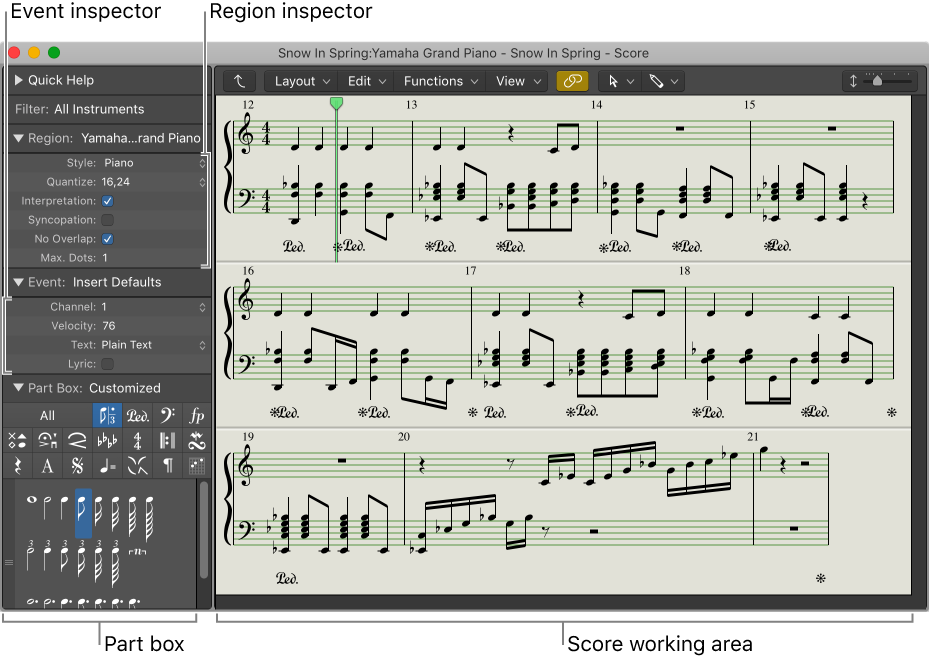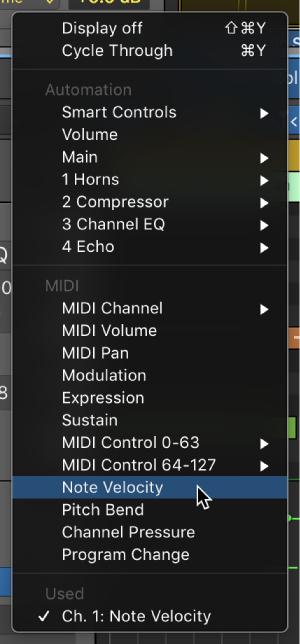Logic Pro X keyboard command of the day. #LogicProX @StudioIntern1
Velocity 112 (ff) .
Step Input keyboard command to change velocity.
Use step input recording techniques — Logic Pro X
There are eight velocity values—represented by the traditional volume indicators ppp, pp, p, mp, mf, f, ff, and fff. These correspond to MIDI velocity values 16, 32, 48, 64, 80, 96, 112, and 127, respectively.
C V B N M , . /
⇧ SHIFT – ⌃ CONTROL – ⌥ OPTION – ⌘ COMMAND