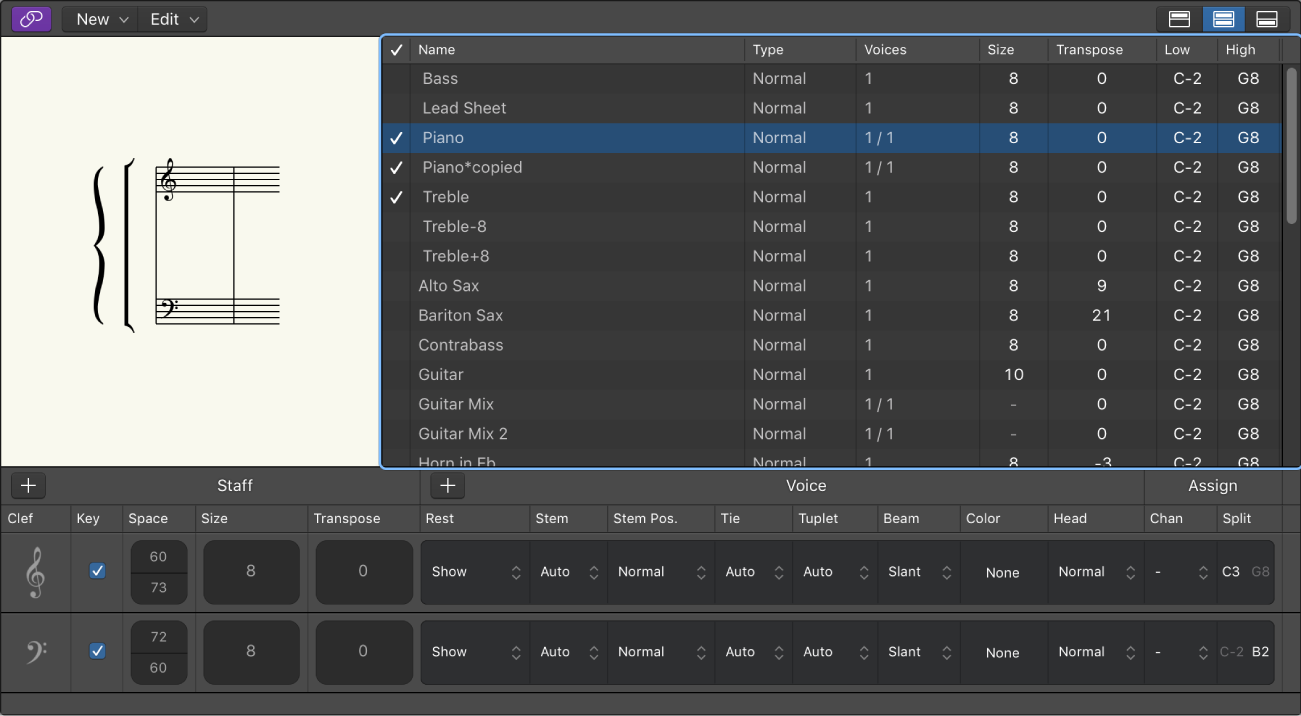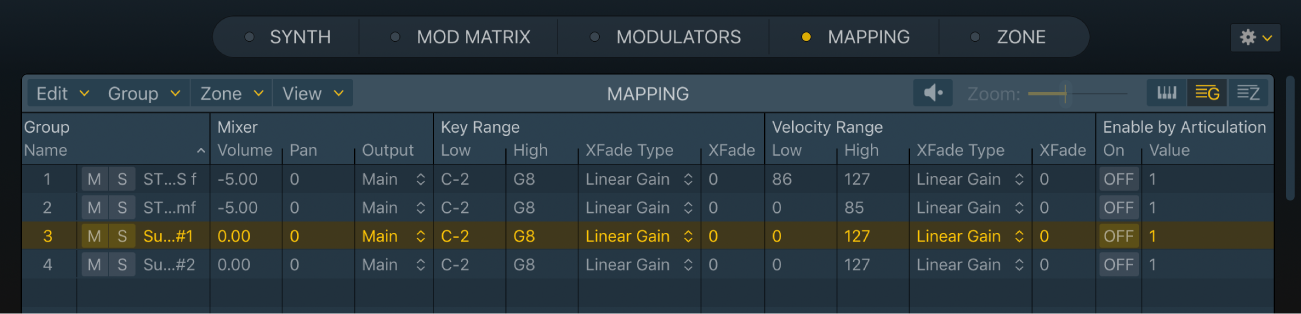by Erin Barra, iZotope Contributor May 12, 2020
Pop vocals tend to have the same sort of sound when they hit our ears. People use words like bright, shiny, crisp, and airy to describe them, and you can hear this sound on loads of tracks at the top of charts across genres. Let’s take a look at how to achieve that same sound and make a vocal POP right out of your mix.
Set main finger 4 ⌃⌥⇧4 — Logic Pro X keyboard command of the day
#LogicProX @StudioIntern1
Set main finger 4 ⌃⌥⇧4
With the Score Editor open you bring up the Staff Style panel (⌃⌥⇧S) and change the “Head” setting to “Finger”. Choose the finger number that you want to apply and click on the note head.
Score Editor keEdit staff style parameters in the Logic Pro Staff Style window — Apple Support
Set the appearance of note heads: Choose a value from the Head pop-up menu. You can display note heads as normal, show note names or finger names, or hide the note heads completely.
⇧ SHIFT – ⌃ CONTROL – ⌥ OPTION – ⌘ COMMAND
Autoselect Automation Parameter in Read Mode — Logic Pro X keyboard command of the day
Logic Pro X keyboard command of the day. #LogicProX @StudioIntern1
Autoselect Automation Parameter in Read Mode
New in LPX10.5. It looks like the only “easy” way to find information about Logic is to open the Help Viewer and search from there. Eventually I can find a link to the spot in the support documentation.
Show automation curves in Logic Pro — Apple Support
You can automatically show the automation curve of any parameter you click in a channel strip, plug-in editor, or track header on the main automation lane.
A copy/paste of the help information produces useless links to the Logic support site.
⇧ SHIFT – ⌃ CONTROL – ⌥ OPTION – ⌘ COMMAND
Automap using Root Note from Audio File Names — Logic Pro X keyboard command of the day
Logic Pro X keyboard command of the day. #LogicProX @StudioIntern1
Automap using Root Note from Audio File Names
My first new 10.5 command. This is a Sampler command. It currently doesn’t look like I can put a link to the documentation here. Looks like I have to type the command into the Help menu and assume that one of the links that shows up will get me where I need to go…
Logic Pro Sampler Mapping pane menu bar
AutoMap using Root Note from Audio filenames: Selected zones are repositioned and extended horizontally to fill the entire key range without gaps between zones in accordance with root note data in the audio filename. If multiple selected zones have the same root note in the filename, they will be sorted by velocity, based on audio content loudness levels.
⇧ SHIFT – ⌃ CONTROL – ⌥ OPTION – ⌘ COMMAND
Logic Remote — Logic Pro X keyboard command of the day
Logic Pro X keyboard command of the day. #LogicProX @StudioIntern1
Logic Remote
This is the placeholder command. Logic Pro X 10.5 was released today. When I opened it for the first time I was asked if I wanted to have the new, better for 10.5, key commands enabled. Of course I said yes.
I opened the Key Command editor, copied all the commands to the clipboard, and built my new key command database. It looks like there are at least 300 new commands! Over 1900 now.
When I get offered a command that I have already documented I will look it up again and see if there have been changes. Clearly everything about the EXS24 will be different — Sampler replaces it. Wow.
Logic Remote lets you use your iPhone or iPad to control Logic Pro X on your Mac. Use Multi-Touch gestures to play software instruments, mix tracks, and control features like Live Loops and Remix FX from anywhere in the room. Swipe and tap to trigger cells in Live Loops. And tilt your iPhone or iPad up and down and use its gyroscope to manipulate filters and repeaters in Remix FX.
⇧ SHIFT – ⌃ CONTROL – ⌥ OPTION – ⌘ COMMAND