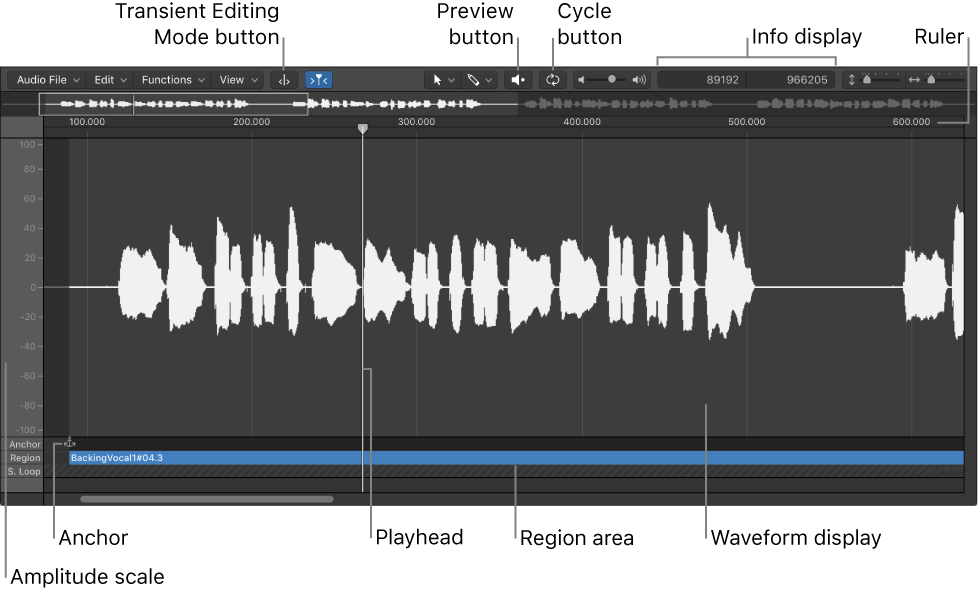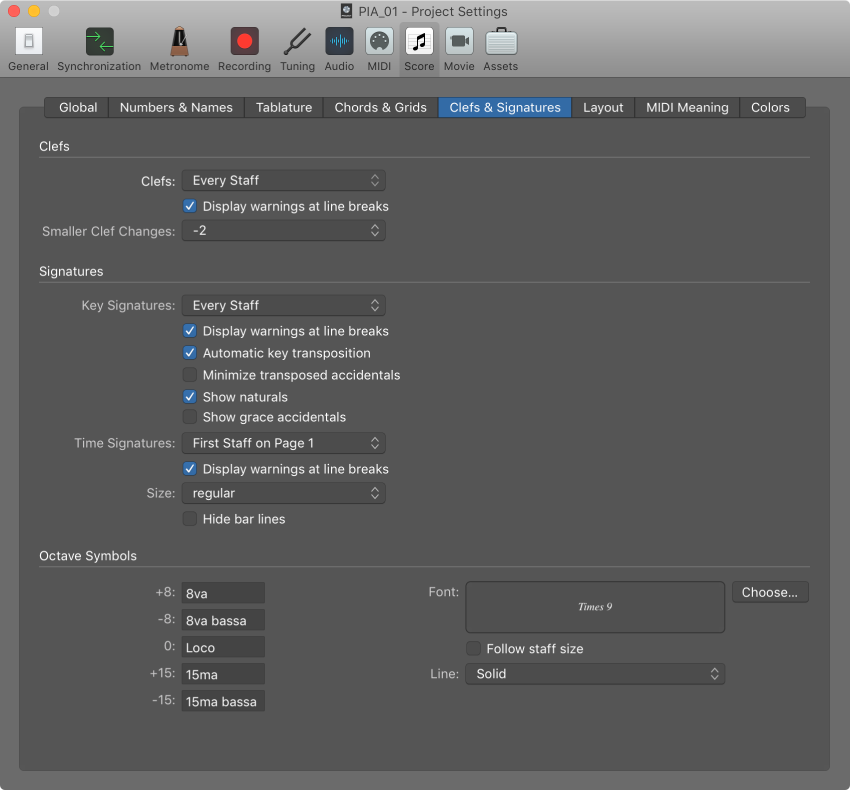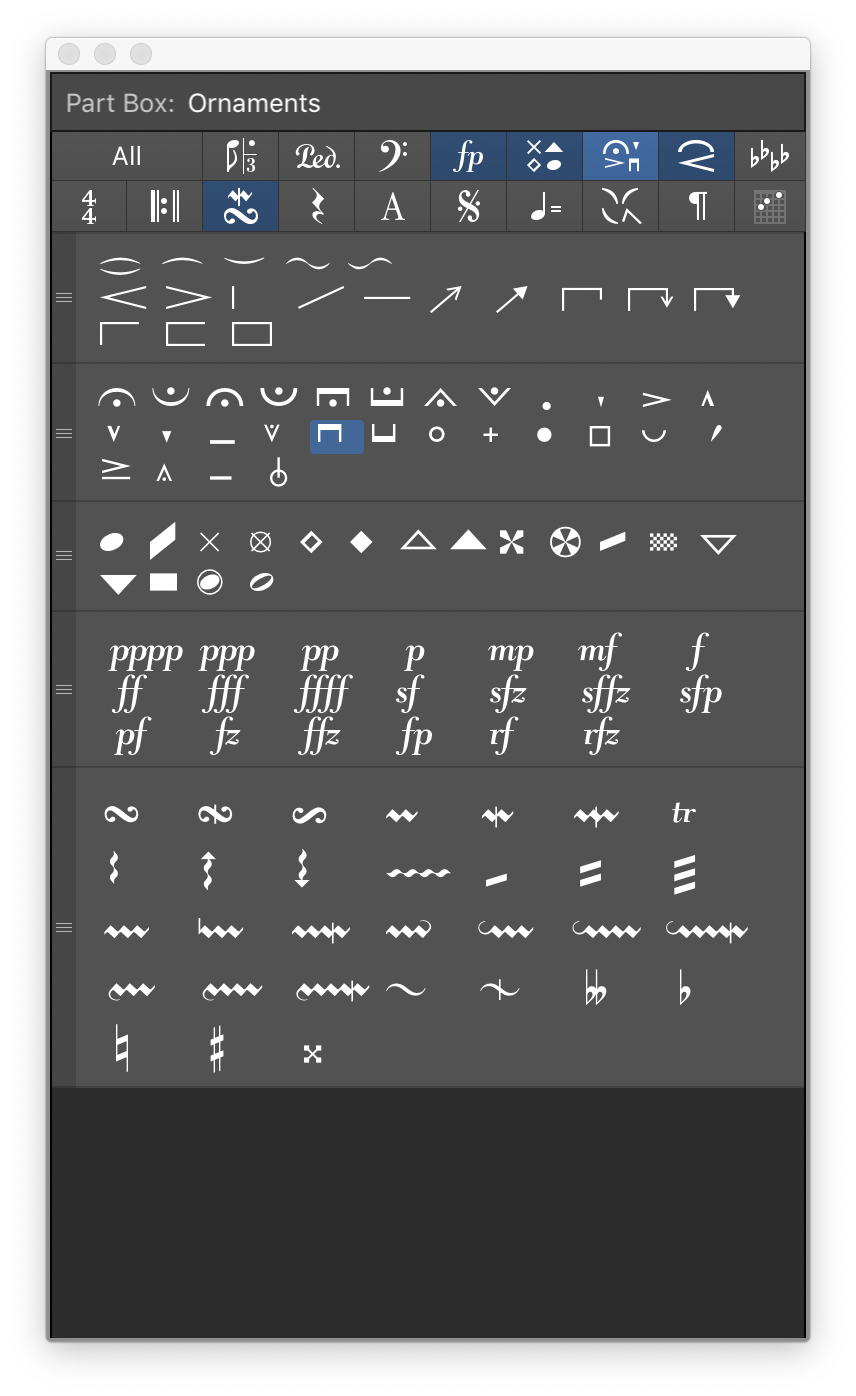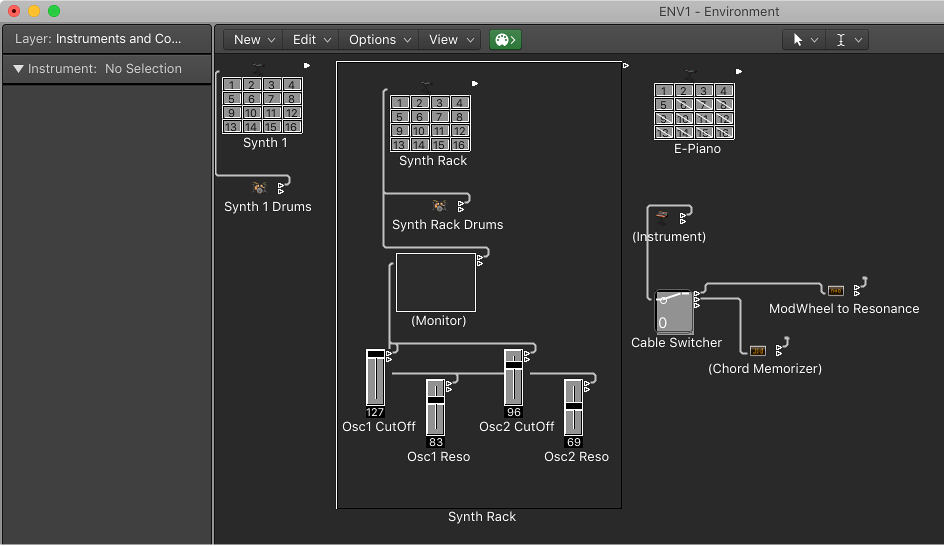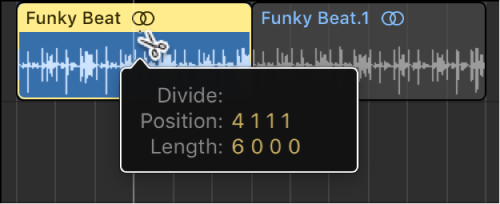Logic Pro X keyboard command of the day. #LogicProX @StudioIntern1
Play/Stop Region from Anchor ⌃⇧→
I rarely work in the Audio File Editor. My typical usage is to reduce the level of audio from 0.0 dB to something slightly less. I need to do this to get “Normalize Region Gain…” commands to work.
Audio File Editor interface overview — Logic Pro X
Anchor: Indicates the absolute start point of the audio file.
Play audio files in the Audio File Editor — Logic Pro X
There are a number of playback options in the Audio File Editor. Playback of audio files in the Audio File Editor occurs independently of the project playhead position. To hear the audio file in the context of your arrangement, you should use the control bar buttons.
⇧ SHIFT – ⌃ CONTROL – ⌥ OPTION – ⌘ COMMAND