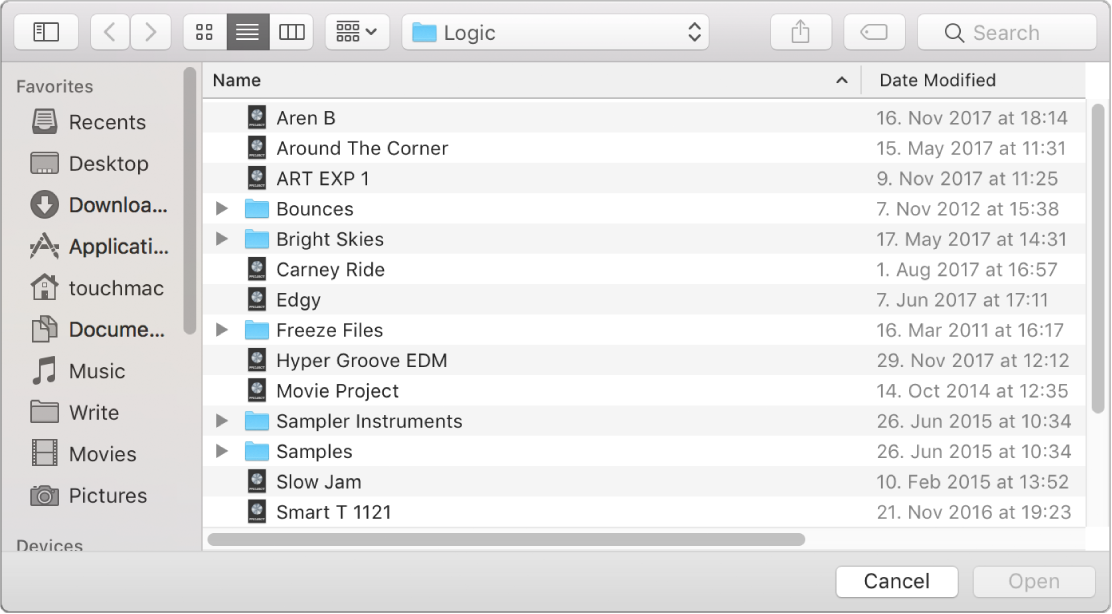Delete Similar Regions/Events
_Similar_ needs definition.
When working with MIDI events (notes) the command will delete all of the events that have the same note value. I guess _similar_ means that velocity and duration are unimportant.
The ‘Delete but Keep Similar Regions/Events’ is a simple way to isolate all of a particular drum hit, like a kick drum. Select a note, use the command, all you have left are the kick drum hits.
I still haven’t been able to locate a definition of what _similar_ events or regions are. My best guess, formed by playing with regions and selection commands, is that all MIDI regions are similar. All audio regions are similar. MIDI regions are not similar to audio regions.
Delete notes in the Piano Roll Editor in Logic Pro — Apple Support
Choose Edit > Select > Select Similar Events or Edit > Select > Select Equal Events (notes of the same pitch, for example) from the Piano Roll Editor menu bar, then delete the selected events by pressing Delete.
Select Similar Regions/Events ⇧S
Delete Similar Regions/Events ⌃⌥⇧⌘⌦
Delete but Keep Similar Regions/Events ⌃⌥⇧⌘↘