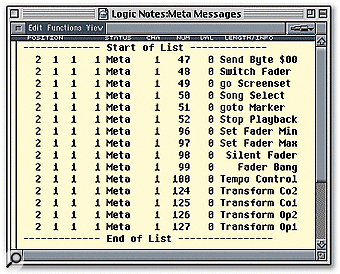In addition to standard MIDI messages, Logic uses two special message types to carry out certain operations and to communicate among its various components. In the Logic Notes column in SOS December 2002 we had a look at Fader messages, which are used for track-based automation. Here we’ll examine Meta messages, which have several functions within Logic. One thing to keep in mind as you read this is that these special message types only travel within Logic — they never venture down the MIDI pipeline to confuse your gear or other MIDI applications.
The Wayback Machine takes us to 2003 to get a description of Meta messages and what the are good for in Logic — even today, sixteen years later…