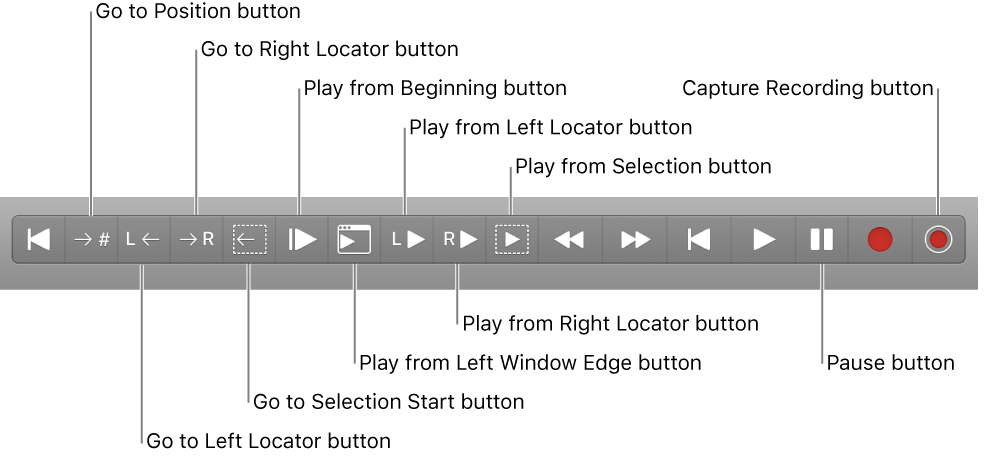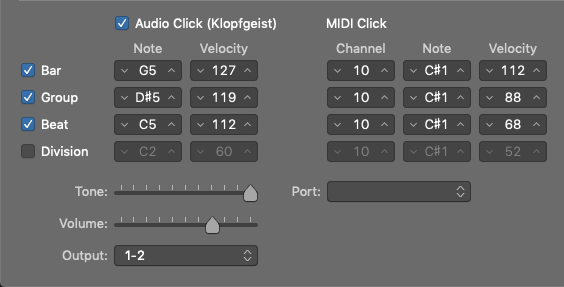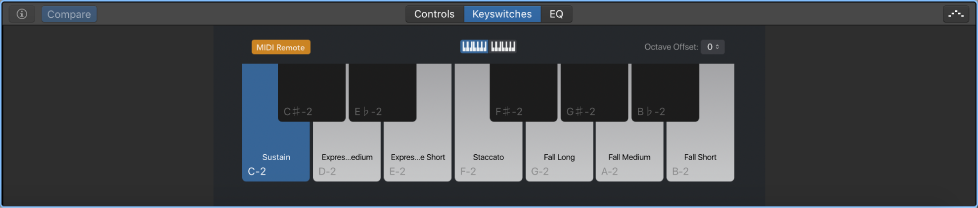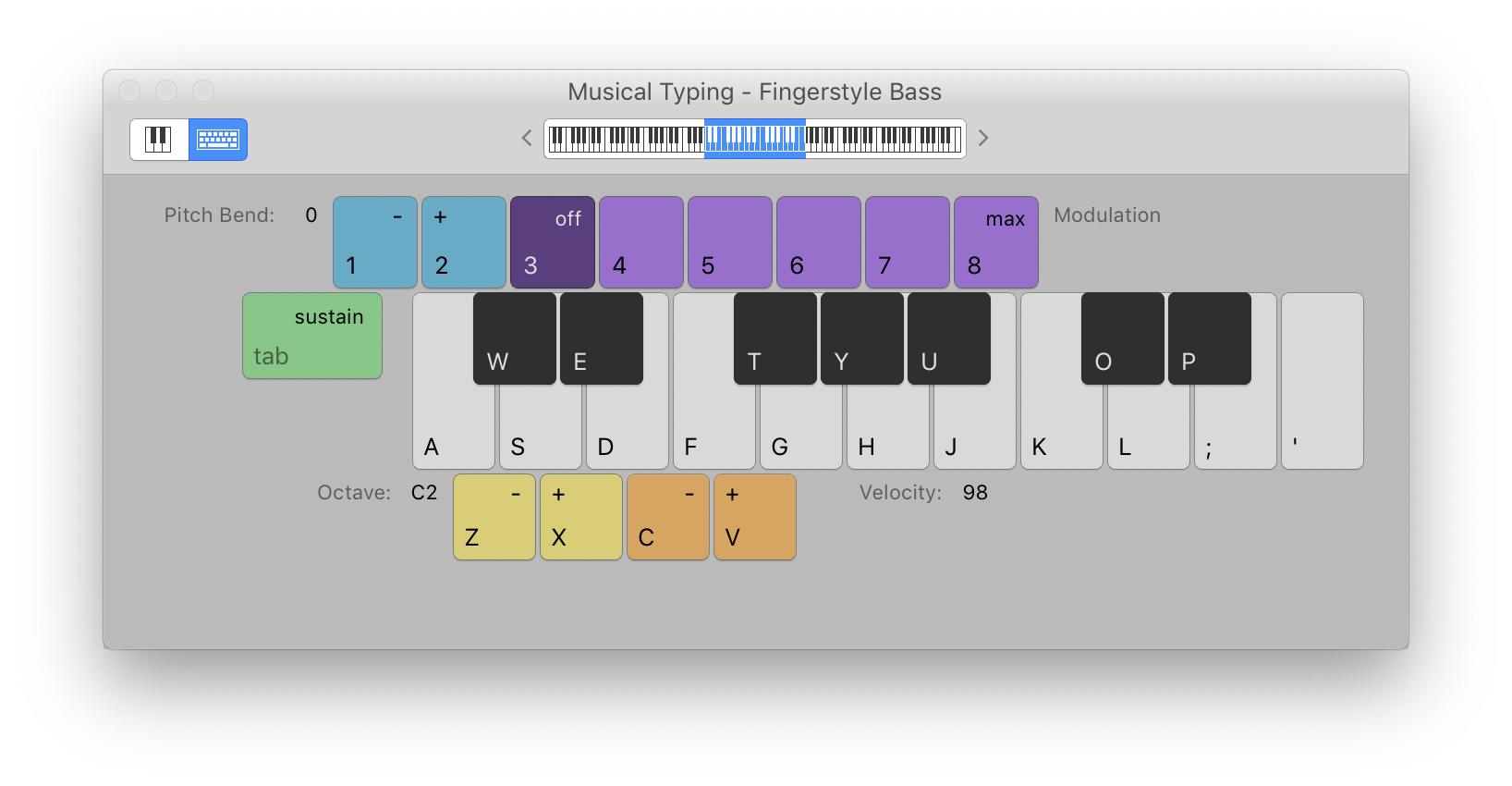Logic Pro X keyboard command of the day. #LogicProX @StudioIntern1
Go to Selection End ⌃↘
Move the playhead to the end of the current selection. I can really use this as I try to use the Marquee tool to focus on an area of a region. Select a part of a region and press the ‘Go to Selection Start’ (control-home) and ‘Play from Selection’ (shift-space). I don’t really need to move the playhead to do this, but I seem to get a better idea of where things are by having the playhead touch the end of the selection. Just me.
Control playback with the transport buttons — Logic Pro X
You can use the transport buttons in the control bar to control playback, or to set the playhead position. You can click the buttons to activate or deactivate functions, or use the corresponding key commands to speed up your workflow.
⇧ SHIFT – ⌃ CONTROL – ⌥ OPTION – ⌘ COMMAND