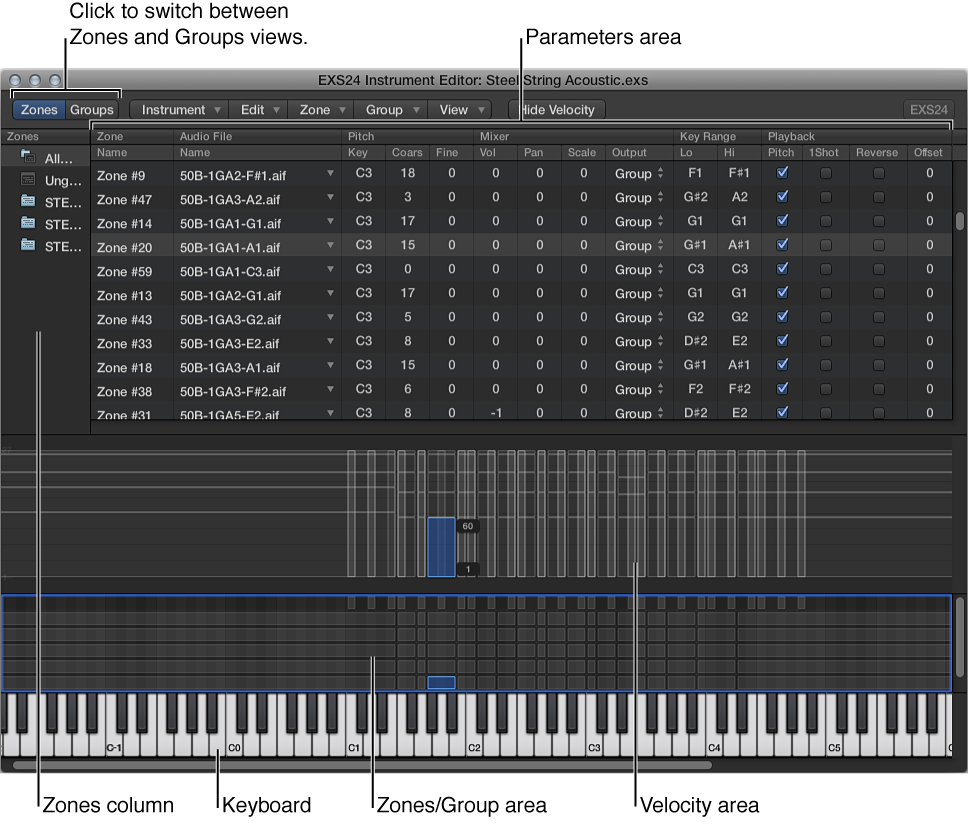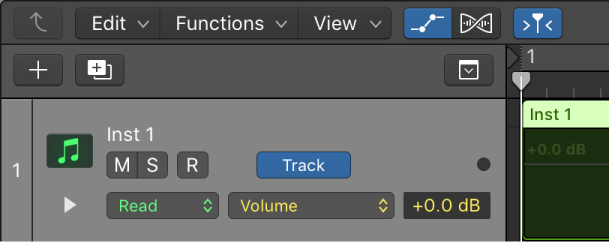Logic Pro X keyboard command of the day. #LogicProX @StudioIntern1
Select Project 10
Select one of the open projects. It isn’t clear how Logic decides to number projects, and certainly not clear what they had in mind by allowing us to select 20 different projects.
My experiment was to open project A, open project B, and ‘Select Project 2’. That did nothing. ‘Select Project 1’ did nothing as well. I opened project C. Now ‘Select Project 1’ selects B, and ‘Select Project 2’ selects C. A seems forgotten.
The ‘Next/Previous Project’ commands do not wrap around, so if you are at the end (or beginning) of the internal list the command does nothing.
No idea.
⇧ SHIFT – ⌃ CONTROL – ⌥ OPTION – ⌘ COMMAND