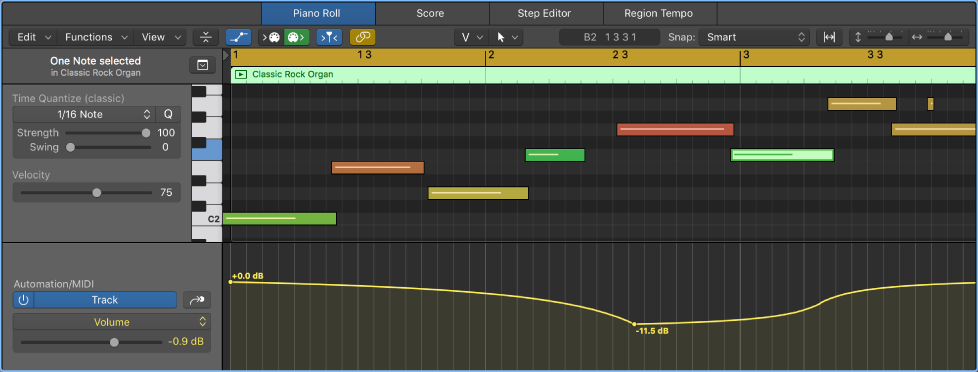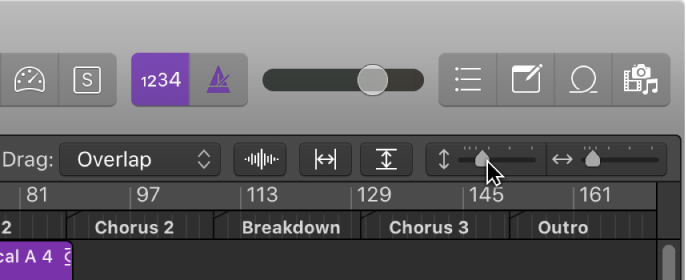Logic Pro X keyboard command of the day. #LogicProX @StudioIntern1
Region Automation: Expression
I am somewhat curious about the number of Region Automation commands. It is possible that the set is a holdover from Logic Pro 9. If I use the pop-up menu for Region Automation choice I can select any of the 128 MIDI CC messages.
You can choose both the MIDI channel number and the CC message that you want to automate.
Whole programs written to the 16 channels and 128 parameters. The clock is a bit limited by the MIDI implementation.
Looking forward to MIDI 2.0 and what it might bring…
MIDI Clock is 24 PPQN (parts per quarter note)
MIDI Time Code uses absolute time in its messages (the actual time on the clock from the beginning of the song or reference point in hours, minutes, seconds, frames, and subframes). This data can then be translated into SMPTE messages (the kind of synchronization data used in film and television).
Use the Automation/MIDI area in the Piano Roll Editor — Logic Pro X
Note: Region-based automation is effectively the same as MIDI Draw in previous versions of Logic Pro. If you had MIDI Draw data in a project created in a previous version of Logic Pro, it appears as region-based automation data.
⇧ SHIFT – ⌃ CONTROL – ⌥ OPTION – ⌘ COMMAND
Command Key Touch Bar
– Views Showing Time Ruler
Region Automation: Volume
Region Automation: Panorama
Region Automation: Balance
Region Automation: Modulation
Region Automation: Breath
Region Automation: Foot Control
Region Automation: Portamento Time
Region Automation: Expression
Region Automation: Sustain Pedal
Region Automation: Control Change 20
Region Automation: Control Change 21
Region Automation: Control Change 22
Region Automation: Control Change 23
Region Automation: Control Change 24
Region Automation: Control Change 25
Region Automation: Control Change 26
Region Automation: Control Change 27
Region Automation: Control Change 28
Region Automation: Control Change 29
Region Automation: Control Change 30
Region Automation: Control Change 31
Region Automation: Control Change 32
Region Automation: Surround Angle
Region Automation: Surround Diversity
Region Automation: Surround LFE
Region Automation: Channel Pressure
Region Automation: Pitch Bend
Region Automation: Program Change
Region Automation: Note Velocity