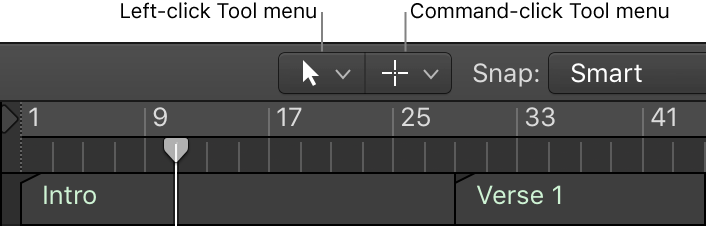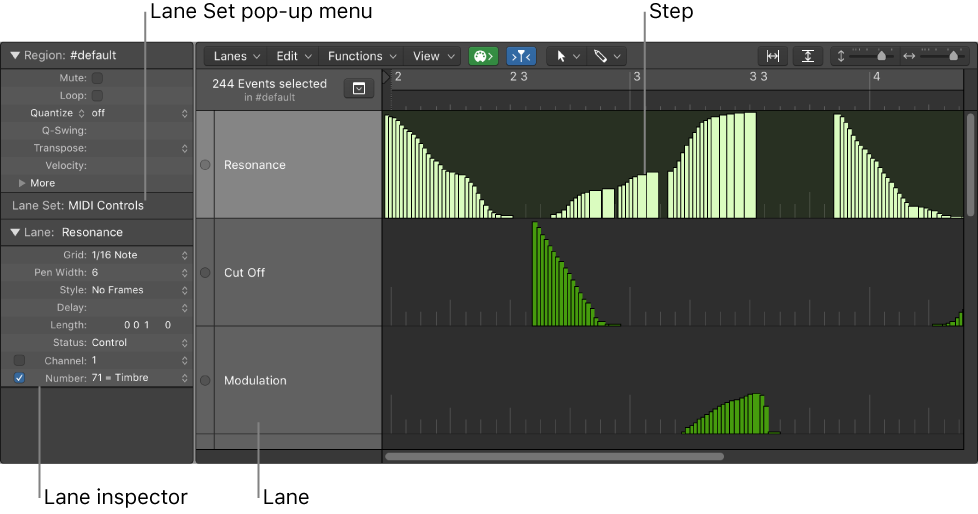Logic Pro X keyboard command of the day. #LogicProX @StudioIntern1
Cycle Through Window Views ⇥
Only in the main window. The TAB key. Changes the focus between the various areas in a window. Movement is clockwise. In the main window you get Tracks, Lists, Mixer, and back to Tracks. Shift-TAB reverses the order, counter-clockwise.
Logic Pro 9 User Manual: Understanding the Window Types
The Arrange window can incorporate several other windows in different areas. These can be given key focus by clicking the background or title bar of the window (the area of the Arrange window you want to use), or by using a tool in the window.
Tip: You can also use Tab or Shift-Tab to cycle through the Arrange window areas: Tab cycles forward, Shift-Tab cycles backward.
The main characteristic of the key focus window (or area of the Arrange window) is that key commands only affect this window, and not any of the others.
Open and close windows — Logic Pro X
Only one window can have key focus at a given time, this is called the active window. When several normal windows overlap, the active window is the window in the foreground. The title of the window with key focus is black (the titles of other open windows are gray). Inside a window, the area with key focus (for example, the Tracks area) is bordered by a blue frame.
⇧ SHIFT – ⌃ CONTROL – ⌥ OPTION – ⌘ COMMAND