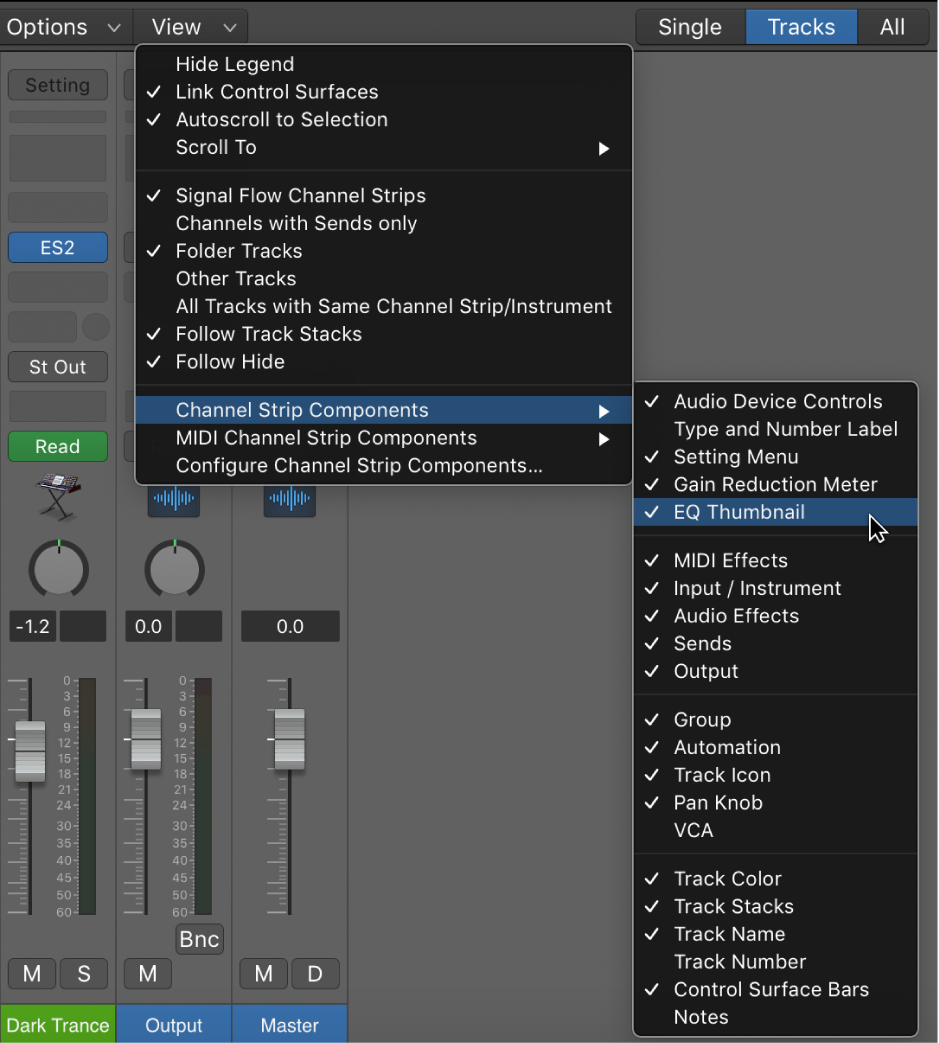Export Alternative as Project…
This is a convenient way to preserve an alternative, possibly building extra work into the task of managing projects. It might be the right answer for step-by-step training, as long as the exported projects point to assets correctly.
Use Logic Pro project alternatives and backups — Apple Support
When Show Advanced Tools is selected in the Advanced preferences pane, you can create alternative versions of a project, each with a unique name and different settings. Project alternatives let you save “snapshots” of a project in different states, including different cuts or mixes. They’re saved as part of the project and share the same assets. Alternatives for the current project appear in the File > Project Alternatives submenu.
Apple doesn’t provide much in the way of understanding how to use Project Alternatives.
Eli Krantzberg provides a little more insight…
A is for Alternatives In The A To Z Of Logic Pro | Logic Pro
An obvious choice for the letter A might be automation. I did Alias in my original series. But I’d like to focus here on Alternatives. Specifically Project Alternatives. How many of us actually use project alternatives? Why do we like, or not like, them? I have to confess, like many old time Logic users, I have been slow to make the transition to project alternatives, versus the good old fashion “save as” routine we’ve used for years when needing to version a project in progress.