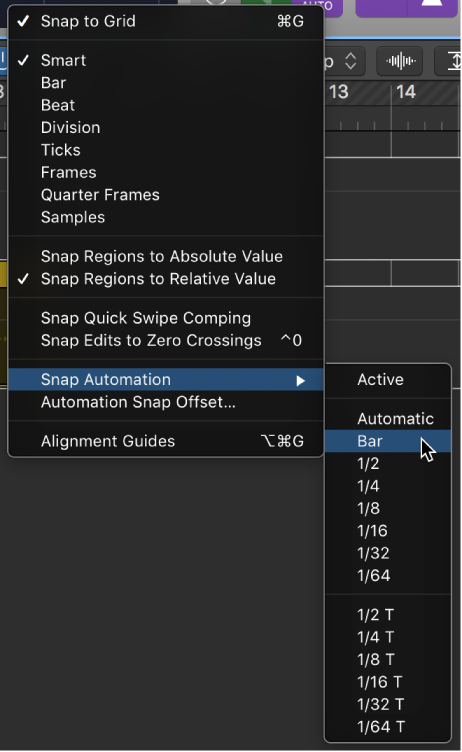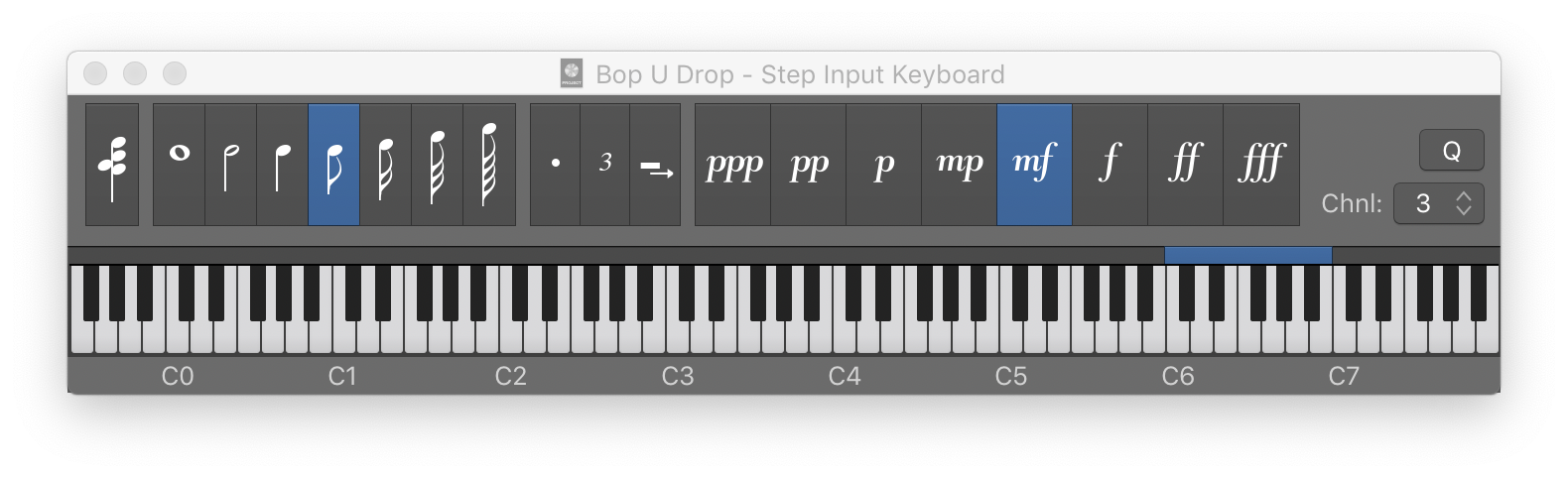Quantize 1/16 Swing C
Quantize the region on sixteenth notes with swing pattern C. As always the precision of computers can “help” us create very well aligned music. It doesn’t sound natural. Most humans can’t perform with such precision. The quantize commands can be used to “help” the computer be less precise (in a very precise way) or more human.
Sometimes quantization is referred to as “humanization”…so not.
Logic Pro Quantize parameter values — Apple Support
Swing C
58%
Quantize regions in Logic Pro — Apple Support
Quantizing involves the rhythmic correction of audio or MIDI regions to a specific time grid. Any notes not played in time are moved to the nearest position on the grid.