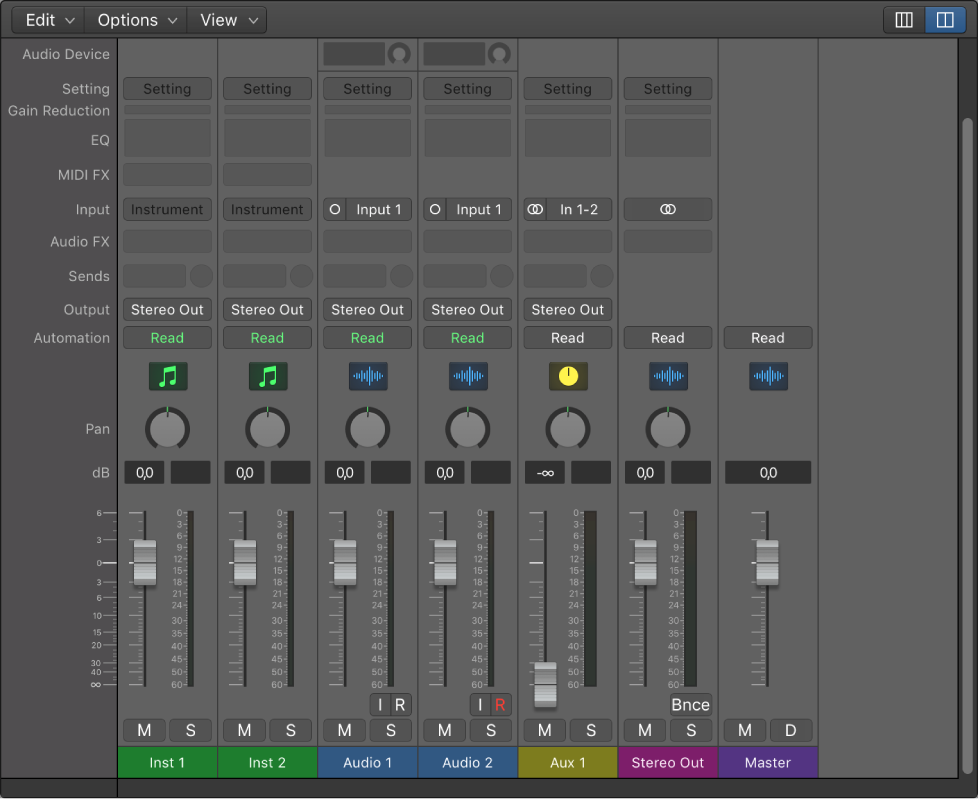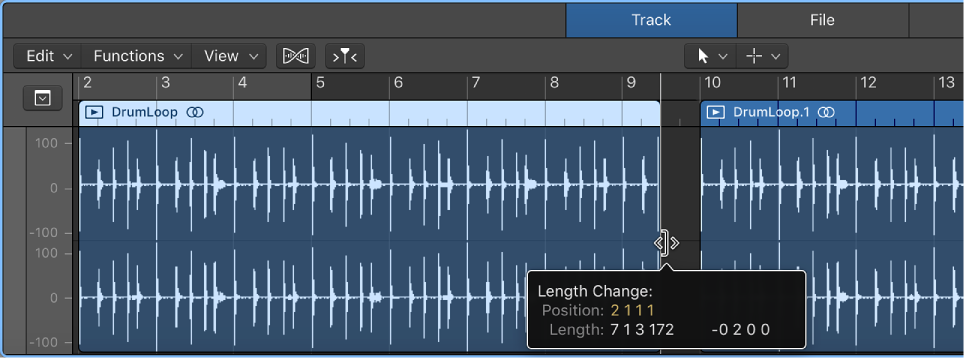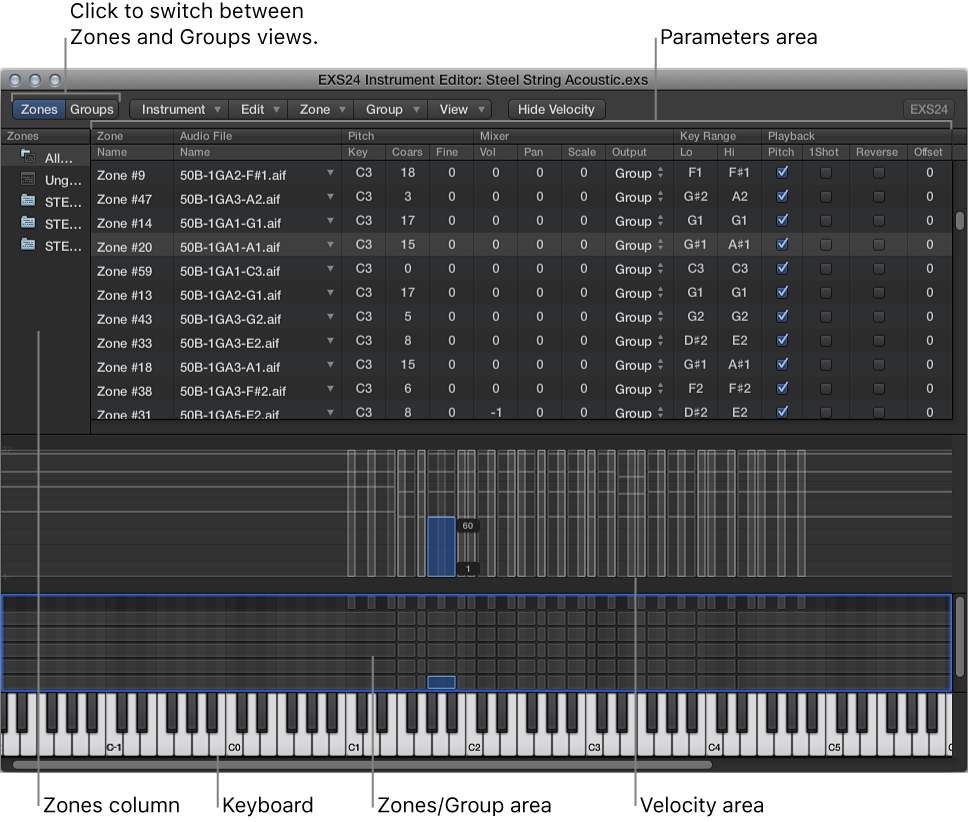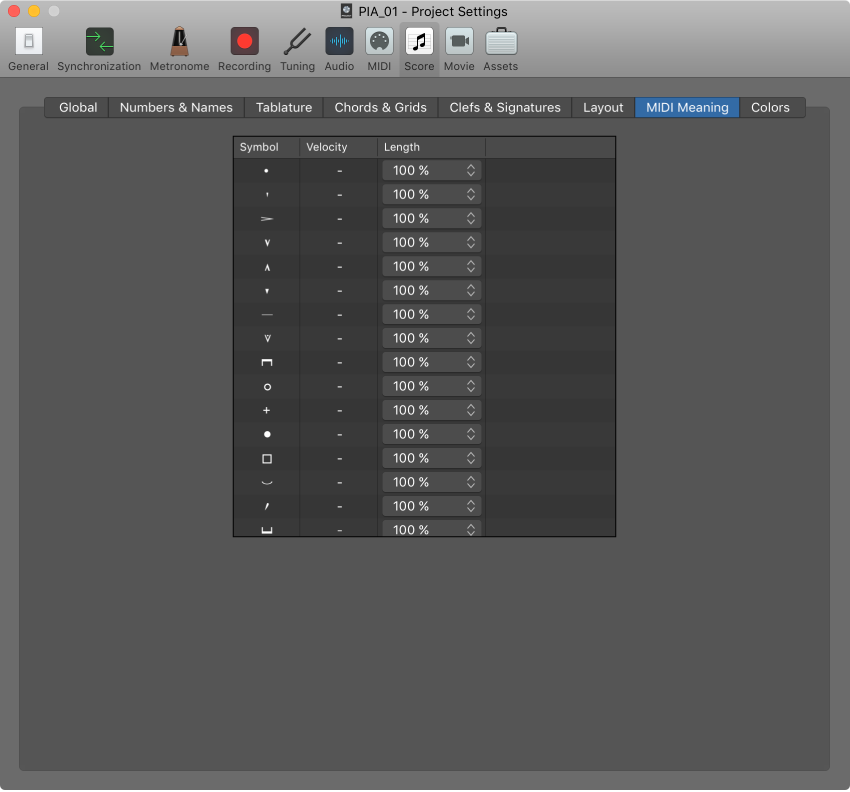Mixing Live Recordings In Logic |:
Whenever I record live gigs of any complexity, I try to use my Alesis HD24 hard disk recorder, then transfer the files into Logic for editing and mixing. This is simply a personal preference, as hardware always feels more solid at the crucial recording stage, where you simply can’t afford to have an ‘Unexpectedly Quit’ incident during a one-off performance. Invariably this means having long files to deal with, and if you’re importing these via Firewire rather than playing them across in real time, there’s no simple way to shorten the files prior to import. However, if you can stop and start the recorder between songs and switch to a new song file, it can help break the performance up into more manageable chunks — it all depends on how much time you get between songs.
I have run in to a number of commands in Logic Pro X that just don’t seem “right”. Why is this here? What does it really do? Huh?
I thought it might be a good idea to do some research into older versions of Logic to see if anything might be of value, or help me make sense of things.
Sound on Sound Magazine publishes a Logic “technique” article every month. Searching their archives unearthed articles dating back to 2005 and Logic Pro version 7.
Limits on the length of a Song file expressed in bars and beats? Set the tempo really slow to fit things in? Whoa, dudes.
The images clearly show (to me) the environment window. Time to go look for the product announcements for versions of Logic going back to version 7. That should be far enough.
Oh, yeah, I basically set up my live recordings as Paul White describes in his article, and of course Logic doesn’t have a song limit based on bars and beats…