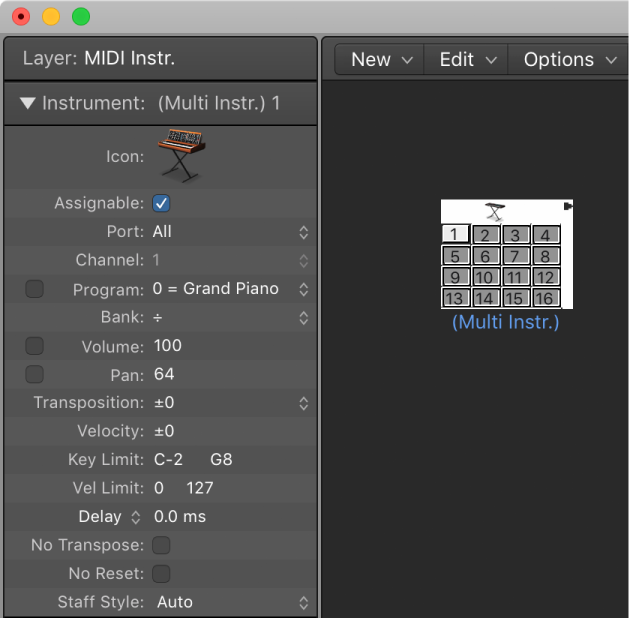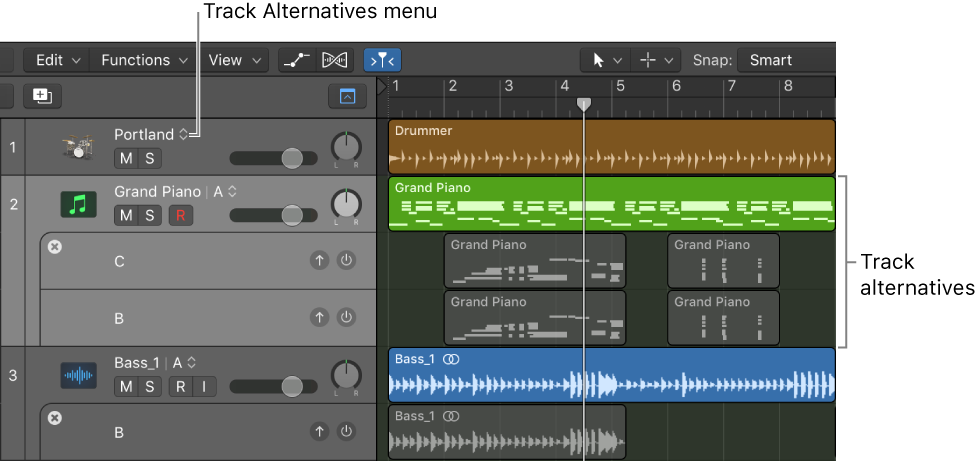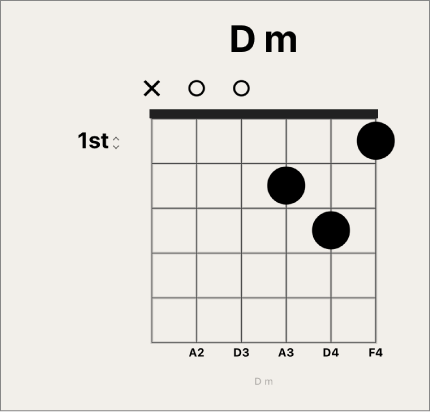Logic Pro X keyboard command of the day. #LogicProX @StudioIntern1
Show/Hide All Inactive Track Alternatives
Track alternatives are new to me. When mixing I normally want to change channel strip settings, not the actual music. I recognize the benefits of comping, but I don’t record multiple takes and then work with the better pieces of each.
I need to remember track alternatives. I think they will come in handy when I collaborate with other Logic users.
Use track alternatives — Logic Pro X:
You can create and edit track alternatives and switch between them. Each alternative can contain different regions or arrangements, while sharing the same channel strip and plug-ins. Track alternatives are like “playlists” for individual tracks that can be used to try out different ideas or archive tracks at different stages of development.
⇧ SHIFT – ⌃ CONTROL – ⌥ OPTION – ⌘ COMMAND