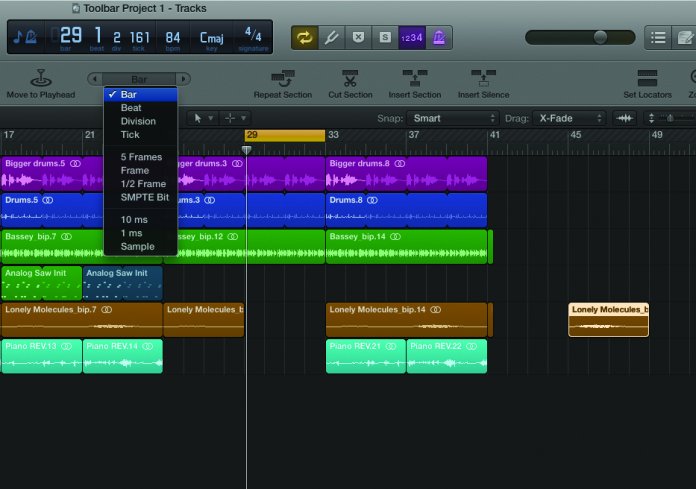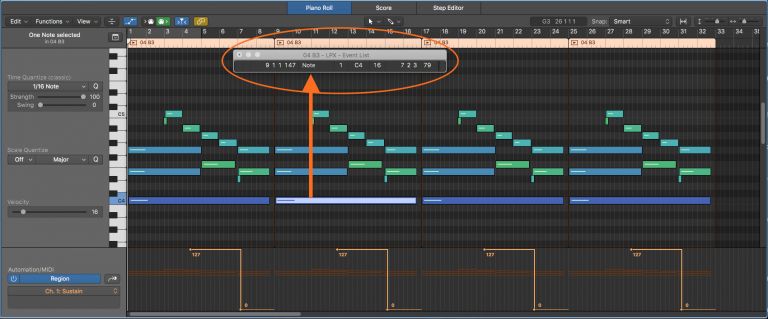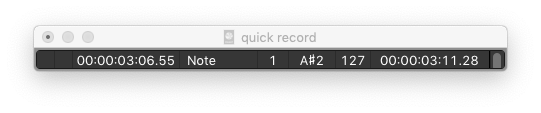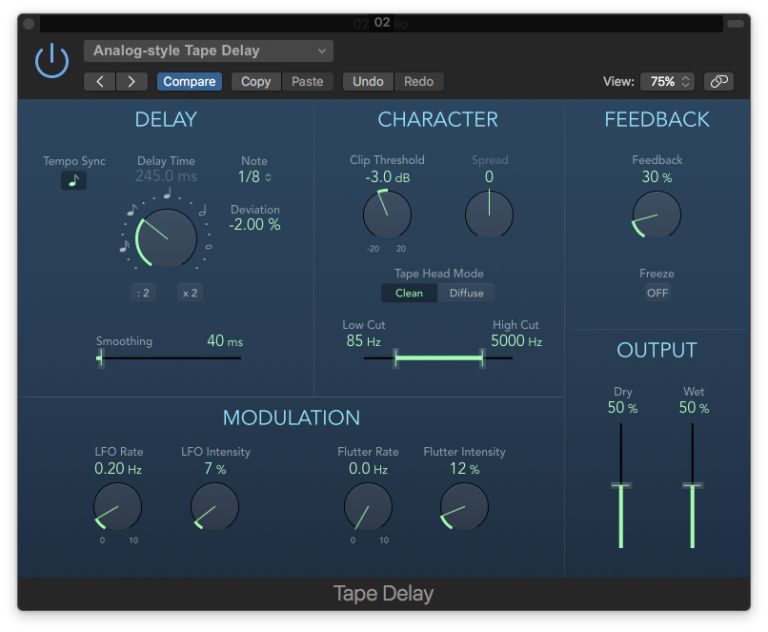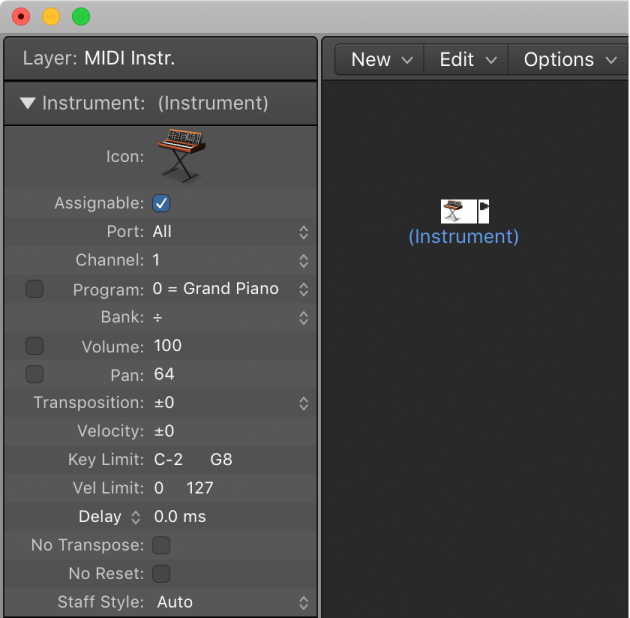Logic Pro X keyboard command of the day. #LogicProX @StudioIntern1
Nudge Region/Event Position Left by Tick
This is a powerful tool when editing. The X-Touch has a nudge mode, so left/right movement of regions can be done from the controller as well. I am pleased when I find commands that are useful and that are implemented on my control surface. Makes me smile. Things I will use.
Move regions in the Tracks area — Logic Pro X:
Nudge regions by a set value
Use one of the following key commands:
Mackie Control Nudge button overview — Control Surfaces Help:
The NUDGE button allows you to move (nudge) selected audio or MIDI regions (or events) in Small, Large, or Temporary Nudge mode.
Large Nudge mode — Control Surfaces Help:
Hold down the SHIFT button, then press the NUDGE button to show eight functions on the LCD that are mapped to the corresponding V-Pot buttons. These functions allow you to move the selected region or events by various amounts or to a specific position. Press the NUDGE button a second time to turn off Large Nudge mode.
⇧ SHIFT – ⌃ CONTROL – ⌥ OPTION – ⌘ COMMAND