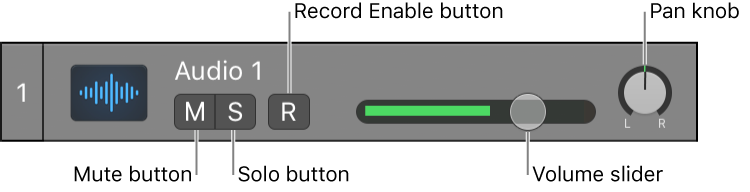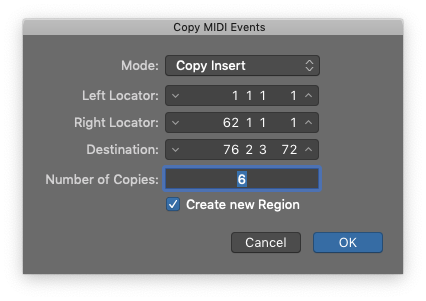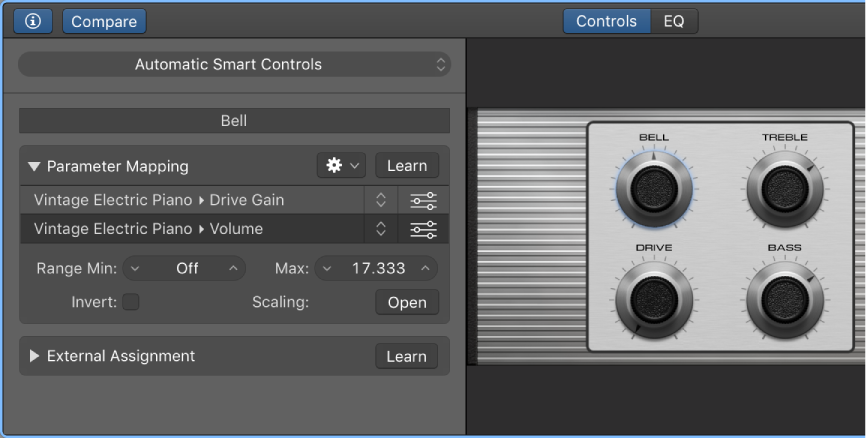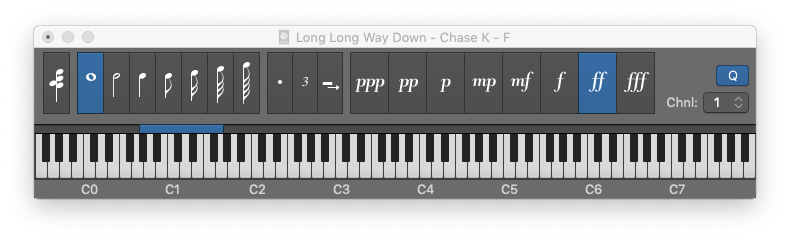Logic Pro X keyboard command of the day. #LogicProX @StudioIntern1
Toggle Track On ⌥M
Tracks can be turned on and off. This command toggles the on/off state of the track. If the on/off button is not currently being displayed in the track header using this command will cause the on/off button to be displayed. Regions in a track that is turned off have their color changed to gray.
I have started to use on/off control of tracks to un-clutter my mixes. Tracks that are printed with effects, or are parallel processing tracks are likely candidates. I will typically protect these tracks as well so I cannot modify them. They got printed this way for a reason, I shouldn’t presume to know better.
Turn off tracks — Logic Pro X:
When no other track is assigned to the same channel strip, turning off a track also saves processing power, because plug-ins on the channel strip are no longer processed. Turning a track off (or turning it back on) takes slightly longer than muting or unmuting the track, due to internal pre-processing. Unlike muting a track, turning off a track can not be automated.
⇧ SHIFT – ⌃ CONTROL – ⌥ OPTION – ⌘ COMMAND