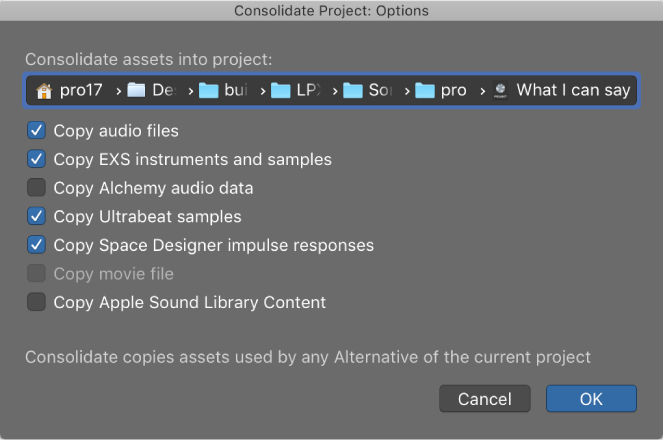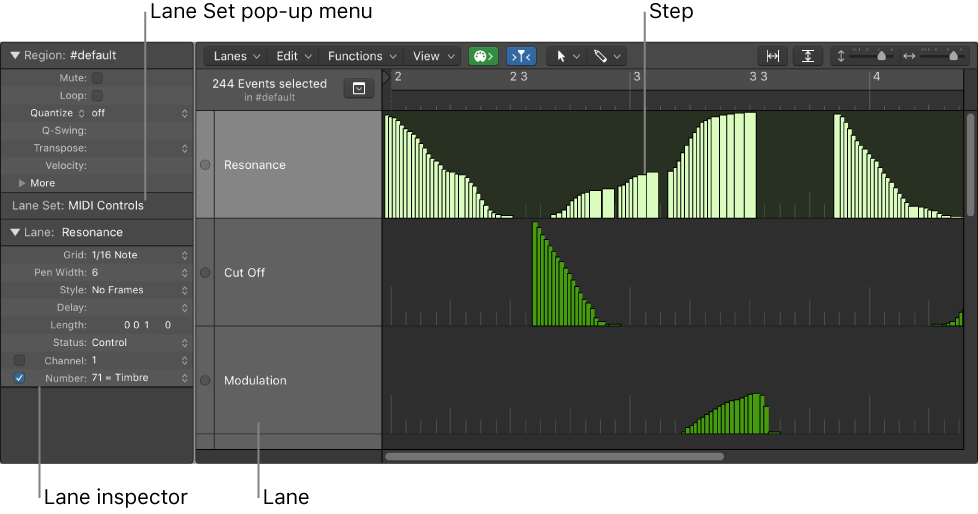Logic Pro X keyboard command of the day. #LogicProX @StudioIntern1
Consolidate Project…
Gather all resources together and make sure they are stored in the project (folder or package).
Essential to keeping projects that can be shared with others. I copy all Apple sound files, sampler (Alchemy) files and others.
I think about what would happen if plugins could be copied as well? Bigger projects. Lots of issues.
Harrison ‘MixBus’ includes “play-only” plugins in saved projects. If I share a ‘MixBus’ project with someone they get the sound as modified by plugins. They can’t change the plugins, but they don’t simply vanish.
Consolidate assets in a project — Logic Pro X:
Using the Consolidate command, you can create a “consolidated” copy of a project, and select which types of assets are copied into the consolidated project.
⇧ SHIFT – ⌃ CONTROL – ⌥ OPTION – ⌘ COMMAND