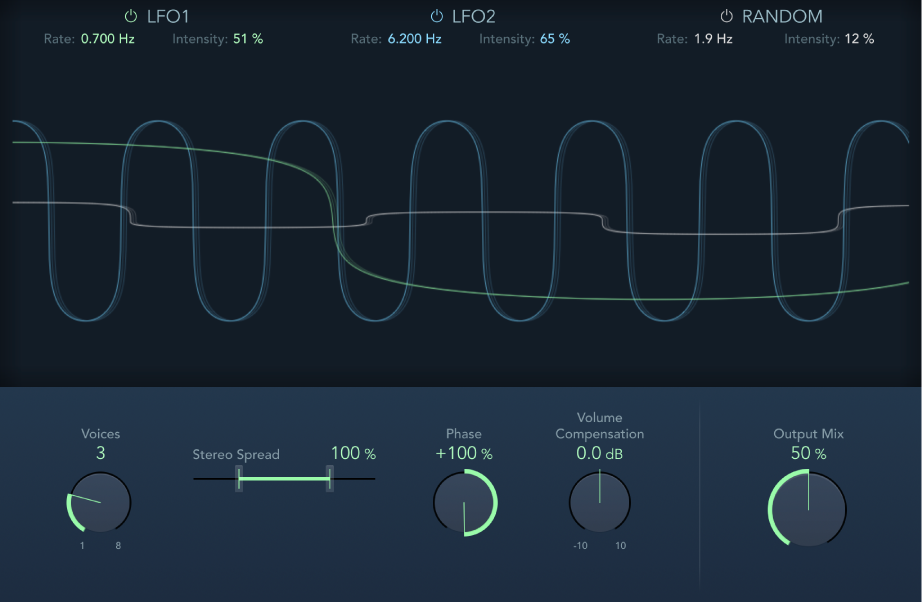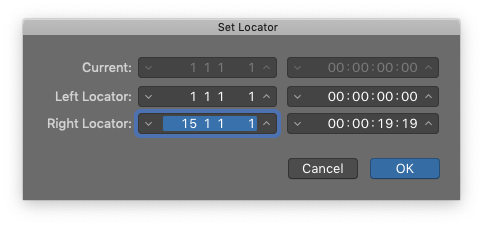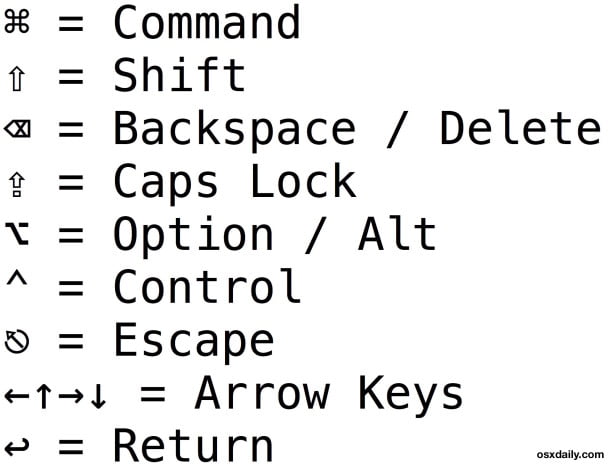Ensemble can add richness and movement to sounds, particularly when you use a high number of voices. It is useful for thickening parts, but you can also use it for strong pitch variations between voices, resulting in a detuned quality to processed material. Ensemble combines up to eight chorus effects. Two standard LFOs and one random LFO enable you to create complex modulations. The graphic display represents the modulation rate and intensity of all LFOs and lets you directly adjust waveforms.
I was discussing forcing low-end into mono, centered in a mix. Sometimes it works.
I decided to look at modulation effects and noticed ‘Ensemble’. This thing is outstanding. Really wakes things up. I need to do a deep dive into the built-in effects that Logic provides. My little homework MIDI song provides a great test bed. The bass really gets entertaining.