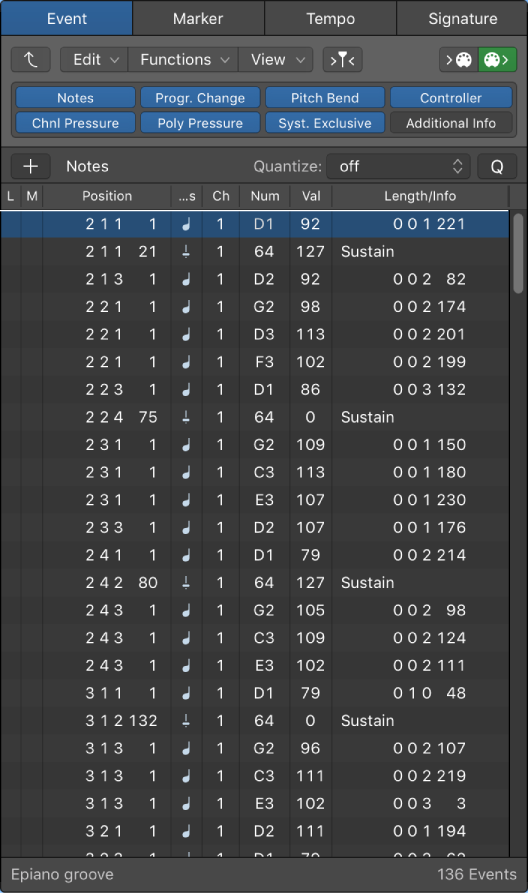Logic Pro X keyboard command of the day. #LogicProX @StudioIntern1
Toggle Channel Strip Solo S
Toggle the solo state of the selected channel strip. Where to Solo can be confusing. Soloing a channel strip allows all tracks that are assigned to the channel strip to play. Soloing a track affects the selected track(s).
Mute and solo channel strips — Logic Pro X
You can also listen to a channel strip signal alone (solo), silencing all other channel strips. Soloing channel strips is useful when you want to work on a track or region individually; for example, when you’re editing regions on the track, re-recording a part, or adjusting volume curves.
You can solo a track, silencing all tracks that are not also soloed. Soloing tracks is useful when you want to work on a track individually, or work on a few tracks, without hearing the other tracks in the project.
Mute and solo regions in the Tracks area — Logic Pro X
You can solo multiple regions by clicking them, then click-holding one of the selected regions with the Solo tool. Playback starts from the position of the pointer until you release the mouse button.
⇧ SHIFT – ⌃ CONTROL – ⌥ OPTION – ⌘ COMMAND