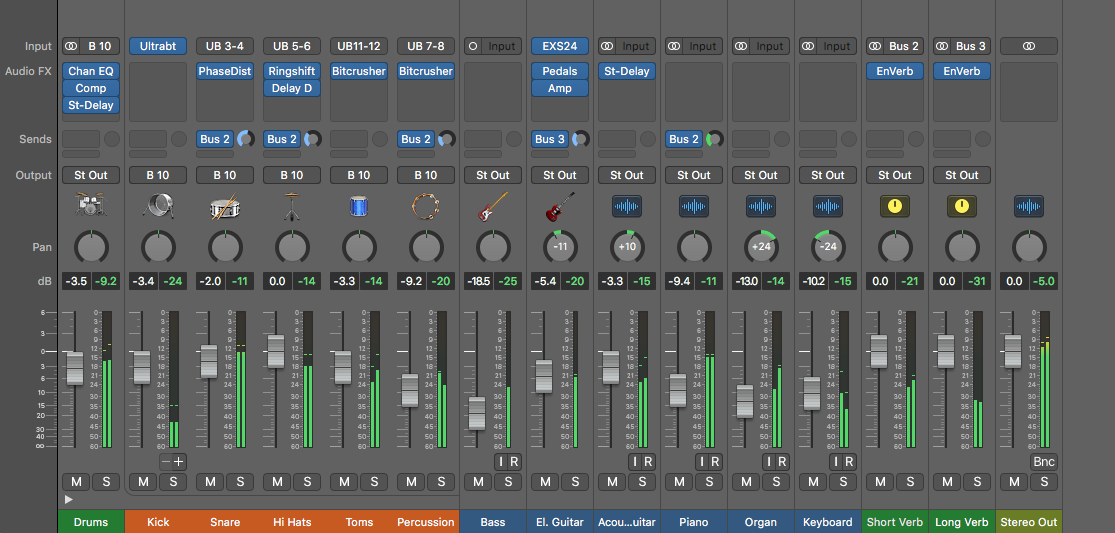Logic Pro X keyboard command of the day. #LogicProX @StudioIntern1
Crop Regions outside Locators or Marquee Selection ⌘\ ⌘3⃣
undocumented command. There are many fine points about regions and how to work with them. They are only documented in the Logic Pro 9 manuals. Time to read Chapter 13 of the Logic Pro 9 manual.
Logic Pro 9 User Manual: Selecting Regions
This action removes all unselected areas from regions which are partly marquee-selected.
Logic Pro 9 User Manual: Creating Your Arrangement
Once you have added your audio and MIDI regions to the Arrange area, you can edit and reorganize them to create an overall arrangement, or project. Most arranging and editing techniques work identically for both audio and MIDI regions. Apple Loops are also handled in a similar fashion. Where handling differs, variations are pointed out in the appropriate sections of this chapter. Note that all operations described with a pluralized heading (regions, for example), apply to one or more selected region(s).
⇧ SHIFT – ⌃ CONTROL – ⌥ OPTION – ⌘ COMMAND