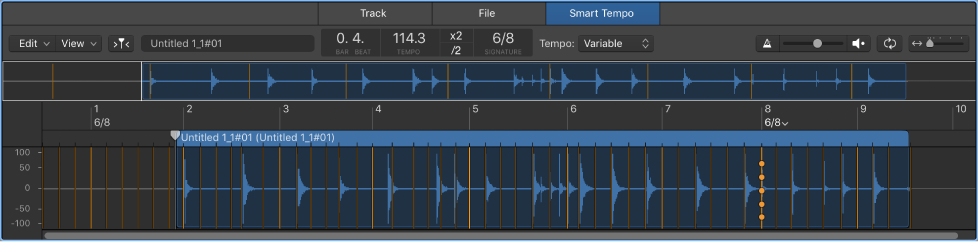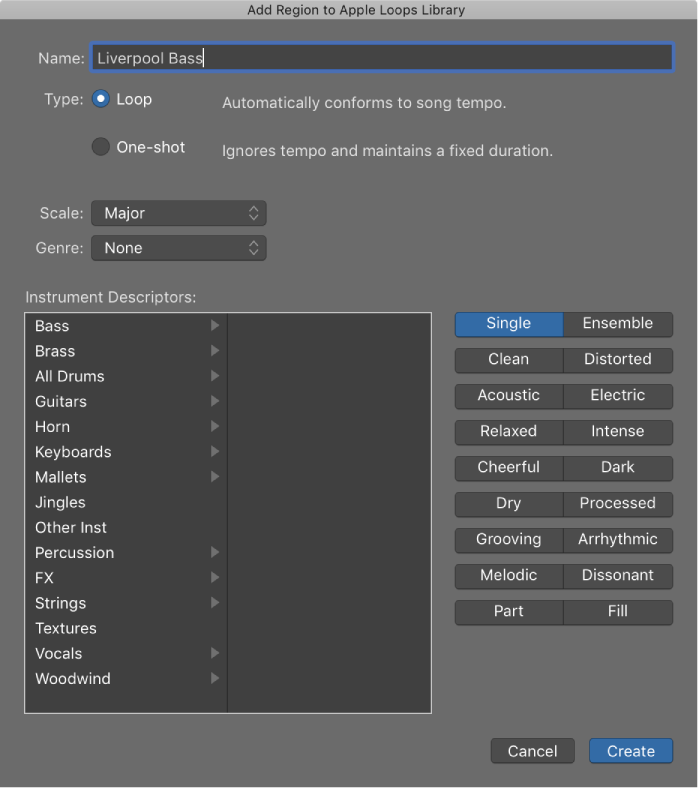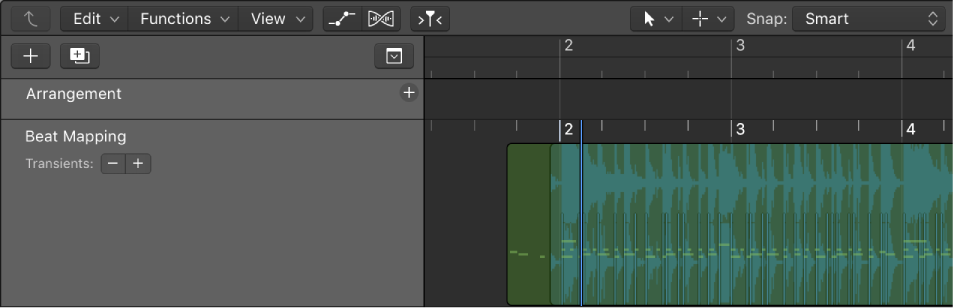Logic Pro X keyboard command of the day. #LogicProX @StudioIntern1
Set Downbeat to Playhead Position
I can’t locate any specific documentation for this. The command is found in the Smart Tempo Editor. I currently don’t do anything with beat mapping.
Work in the Smart Tempo Editor — Logic Pro X
You can make adjustments in two different ways: by playing the file or selection and tapping the D and T keys on your computer keyboard to indicate downbeats (D) and beats (T), or by editing beat markers in the main display. When tapping in a selection, only the downbeats or beats in the selected area are changed.
⇧ SHIFT – ⌃ CONTROL – ⌥ OPTION – ⌘ COMMAND