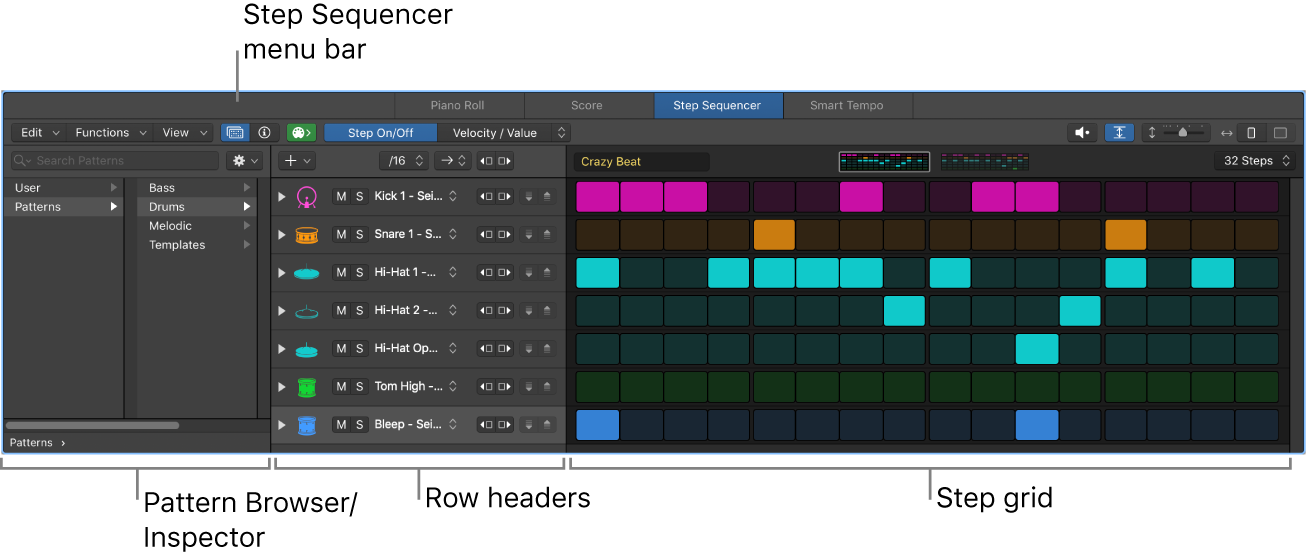Reset Individual Track Zoom ⌃⌥⌘⌫
I *really* need to practice track zooming (display zooming in general) on the 13-inch laptop. I got spoiled by the large screen on the iMac, and never have bothered to really try working with smaller screens (and possibly multiple screens).
First thing to learn is ‘Toggle Zoom Focused Track or Row ⌃Z’ along with ‘Reset Individual Track Zoom’. Add these as well
Reset Individual Track Zoom⌃⌥⌘⌫
Individual Track Zoom Reset for All Tracks⌃⌥⇧⌘⌫
Zoom tracks in Logic Pro — Apple Support
In the Tracks area, tracks can be zoomed using the Tracks area zoom controls (and Waveform Zoom slider) and also zoomed independently. When a window is first opened, there is a default zoom setting that provides a compromise between optimal visibility and working space in the Tracks area.